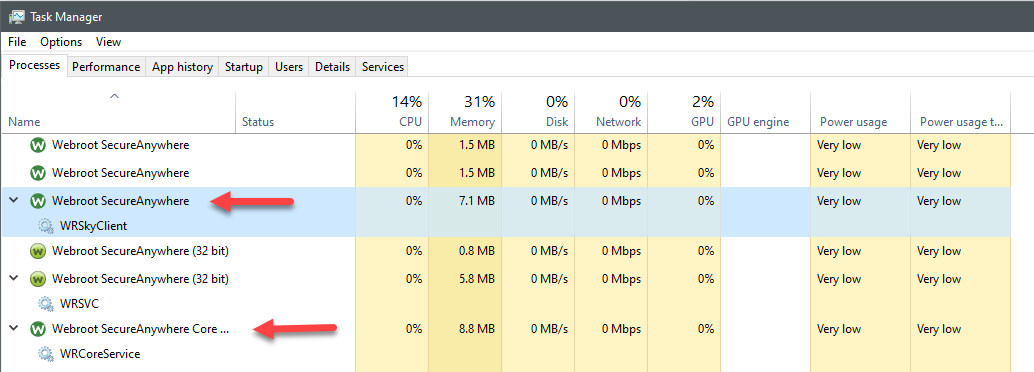I just checked my Event Viewer (Windows Logs>>Application) and noticed errors regarding Webroot. The following 2 errors each appear at least several hundred times:
- Product: Core -- Error 1721. There is a problem with this Windows Installer package. A program required for this install to complete could not be run. Contact your support personnel or package vendor. Action: CA_WRSKYCLIENT_UNREGISTER, location: C:\Program Files\Webroot\Core\WRSkyClient.x64.exe, command: -unregserver
- Product: Core -- Error 1722. There is a problem with this Windows Installer package. A program run as part of the setup did not finish as expected. Contact your support personnel or package vendor. Action CA_WRCA_INSTALL, location: C:\windows\Installer\MSI389D.tmp, command: /Install "C:\Program Files\Webroot\Core\\"
Is this a problem with Webroot, or just my installation of Webroot. I’m using SecureAnywhere V9.0.29.62 on a Windows 7 Home Premium
Thanks
Best answer by TripleHelix
View original