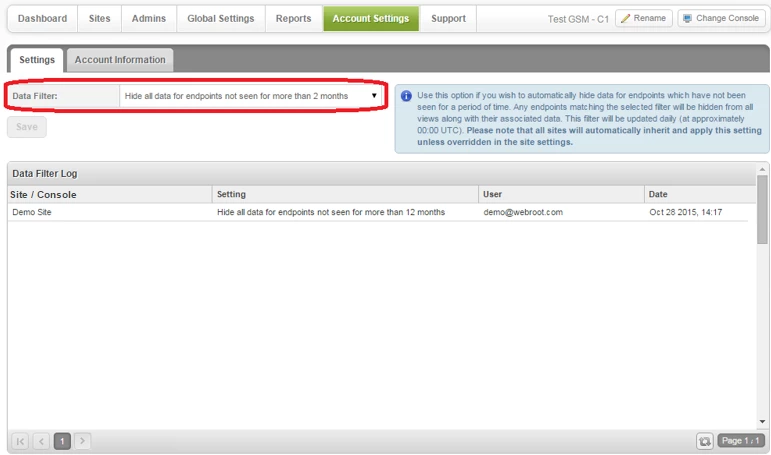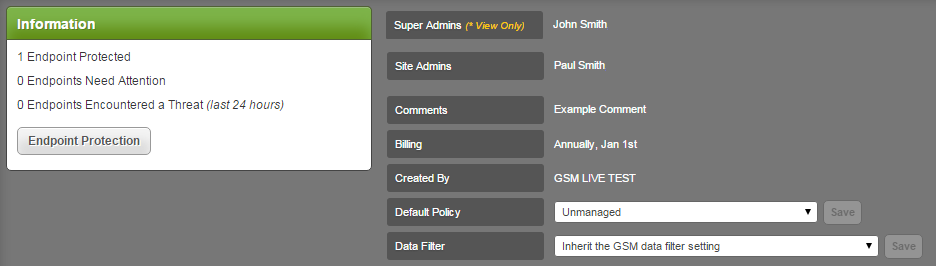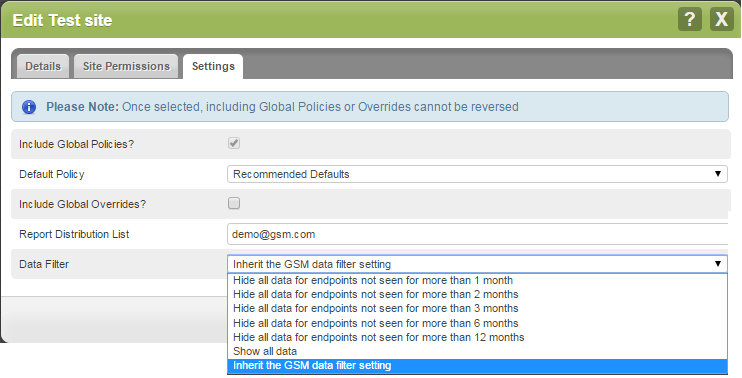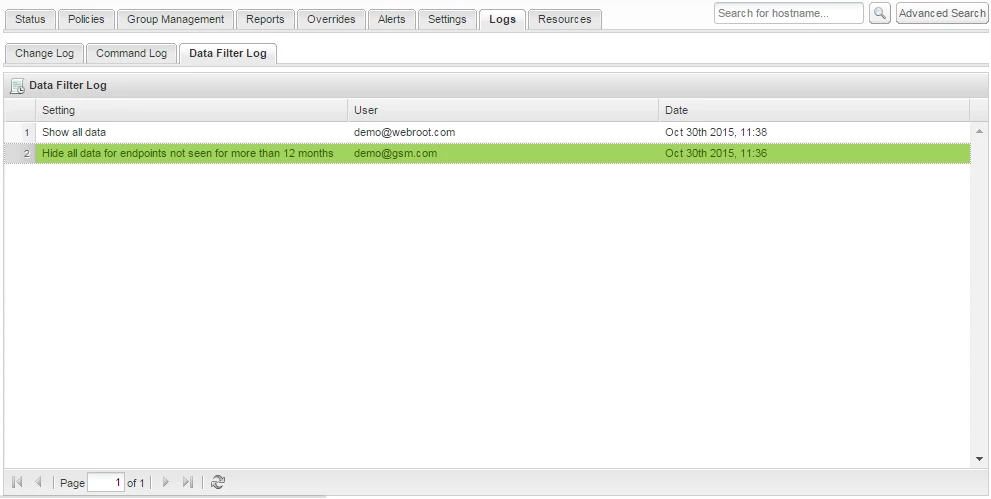OVERVIEW
This Data Filter release responds to the many requests we have received to make it possible to filter out ‘irrelevant’ endpoint data. This new functionality is available for both the Global Site Manager (GSM) and Endpoint Protection Site management consoles, and it’s designed to let Administrators’ filter endpoints to see in the management console and then report on the most accurate endpoint data within their deployment(s).
With these new data filter settings data is not deleted, but simply hidden from the console and reporting datasets based upon your filtering options. Selecting a different time period, or selecting to show all data, will always show all of the endpoint information relevant to your selection. Administrators will also be able to set a master setting in their GSM console to be inherited by all Sites under that GSM, or set Site filtering rules individually. Both the GSM Dashboard and Scheduled Reports will then show endpoints which have been seen in the time period option selected. The new master setting is located under the Account Settings tab and allows Admins to hide all endpoints from their data sets that have not been seen for 1 month; 2 months; 3 months; 6 months; or 12 months. You are also able to choose to show ‘all’ data.
Key features:
- NEW - Hide endpoints that have not been seen for a given period of time
- NEW – Endpoint reporting now has the option to include or exclude hidden data
- NEW - Audit log now captures all change to Data Filter settings
- NEW - Deactivated endpoints will no longer show in the GSM Dashboard or Scheduled Reports
- NEW - New label for added context for recipients on your report distribution list.
- NEW - Limited administrator permissions update
- Global site manager - Data Filtering
Fig 1. Global Site Manager Data Filter Setting
Site/Console
The Site the change was applied to, or the GSM console parent setting that was changed.
Setting
The selected option (1 month, 2 months, 3 months, 6 months, 12 months or show all).
User
The user who made the change
Date
Date and time the change was made
Additionally, any deactivated endpoints will now no longer be shown in the GSM Dashboards or within Scheduled Reports.
2. Site Level Data Filter
By using the Data Filter setting located in the ‘Sites > More Info’ dropdown, the data filter setting for each individual site can be set. You can then choose the same time period options available under the master setting with the additional option to force this site to follow the master setting. This will be the default option.
Fig 2. Data Filter Site - More Info dropdown
This master setting option is also available when creating or editing a site:
Fig 3. Editing a Site.
Admin Permissions:
Note that the GSM ‘limited’ admin permissions have been updated to grant access to the settings tab when editing a site. From here you may change the default site policy, data filter setting and report distribution list.
- Endpoint Protection Site Management Console – Data Filtering
Admins will now be able to select to hide all endpoints from their data sets which have not been seen for periods of 1 month, 2 months, 3 months, 6 months, 12 months, or inherit GSM data filter setting (if your Endpoint Protection Site console is managed under a GSM).
You may also choose to show all data.
Fig 1. Site Settings
The updated filtered data set will be applied to all areas of your Endpoint Protection management console wherever endpoints are listed, or totals counted, for example under the Status and Group Management tabs.
2. REPORTS
Just as deactivated endpoints had previously been available to include in reports, you can now choose to include deactivated and hidden endpoints in reports by checking the box when selecting the report type. This allows you to include all known endpoints in your deployment, or just the currently ‘active’ endpoints in your reports without adjusting your data filter settings.
Fig 2. Site Reports
3. DATA FILTER LOG
All changes made to the Data Filter settings are captured in the Data Filter Log.
Fig 3. Data Filter Log
Setting
The selected option (1 month, 2 months, 3 months, 6 months, 12 months, show all, inherit GSM data filter setting (if applicable)).
User
The user who made the change
Date
Date and time the change was made