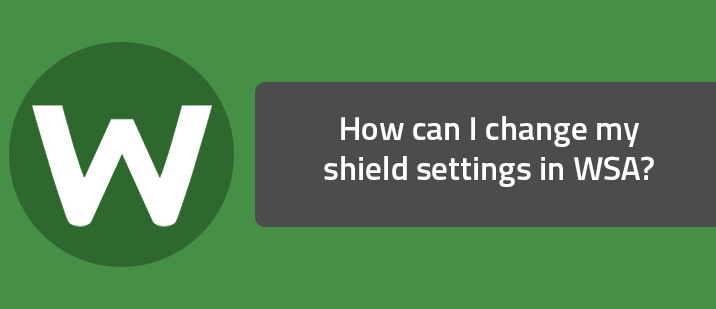Question
How can I change my shield settings in WSA?Answer
Shield settings provide advanced users with a little more control over shielding functions.To change shield settings:
- Open SecureAnywhere (see Using the SecureAnywhere interface)
- In the upper right corner, click Advanced Settings. [img]https://uploads-us-west-2.insided.com/webroot-en/attachment/6481i19381D5B716E422A.png[/img]
- If you want to change a setting, select its checkbox to disable it (uncheck the box) or activate it (check the box). When you’re done, click Save. The following table describes the shield options. Shield Settings options Prevent interruption by intelligently suppressing warningsUses built-in intelligence to suppress warnings if they will interfere with operations. Automatically quarantine previously blocked filesRemembers how you responded to an alert (allowed a file or blocked it). It won’t prompt you again when it encounters the same file but will take the same action as before, including sending it to quarantine if appropriate. If this option is deselected, SecureAnywhere opens an alert every time it encounters the file in the future. (If you blocked a file and want it restored, you can retrieve it from quarantine.) Check files for threats when written or modifiedScans any new or modified files that you save to disk. If this option is deselected, it ignores new file installations (however, it will still alert you if a threat tries to launch). Block threats automatically if no user is logged inStops threats from executing even when you are logged off. Threats are sent to quarantine without notification. Warn if untrusted programs make core system changes when offline.Displays a warning if an untrusted program tried to change core system settings while you were offline. Verify the integrity of the operating systemChecks the operating system for problems. Silently and automatically block untrusted access to user dataAutomatically prevents unknown programs from accessing user data. Allow trusted programs to access protected data without warningAllows access to user data for trusted programs. Prevent any program from modifying the HOSTs filePrevents any program from modifying your HOSTs file.