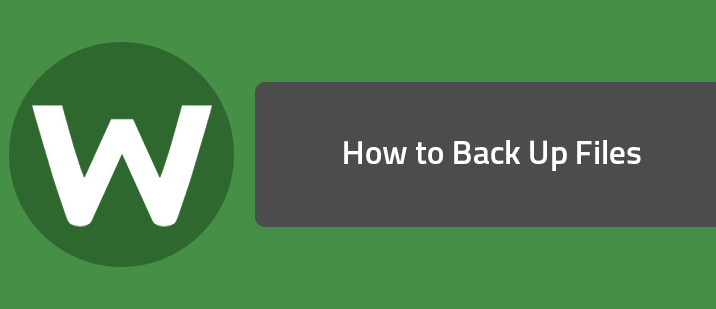You can run backups manually or follow the instructions in Creating a backup schedule to create an automatic backup schedule.
To configure backup:
- Open SecureAnywhere (see Using the SecureAnywhere interface).
- Click the gear icon next to Backup & Sync, and click the Folders tab. [img]https://uploads-us-west-2.insided.com/webroot-en/attachment/6549i88469A6734BC745D.png[/img]
- Click the Browse button and select the folder you want to back up.
- Under Field Type, select Backup and click Save. The system displays the Change Backup Filter pane. [img]https://uploads-us-west-2.insided.com/webroot-en/attachment/6555i01E3BF13EB094470.png[/img] Back up files from subdirectoriesEnable this field if you want all subdirectories backed up as well. Exclude files from backup that match this filterYou can enable this field to specify that the selections made in the Filter Settings panel exclude files rather than include them.