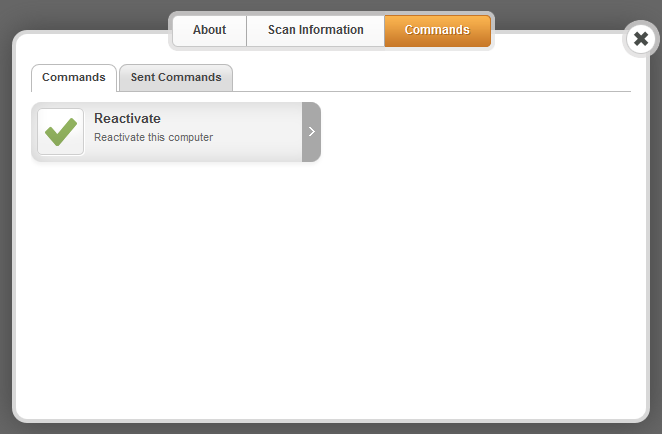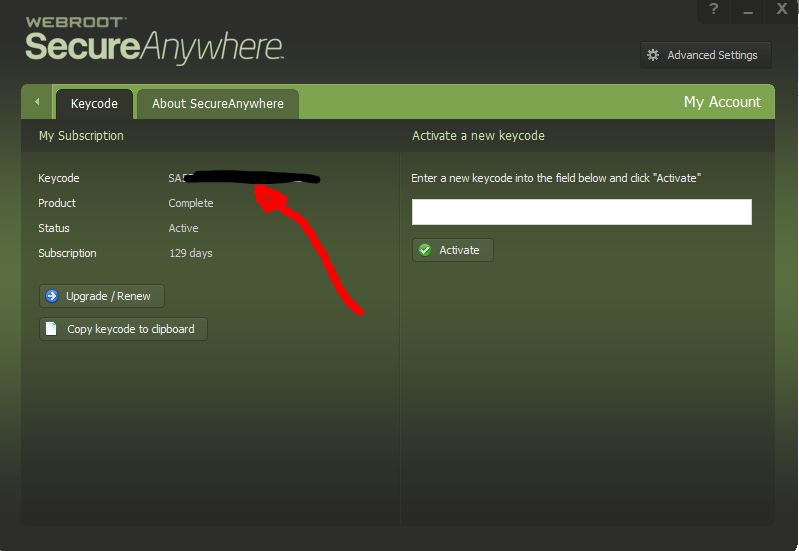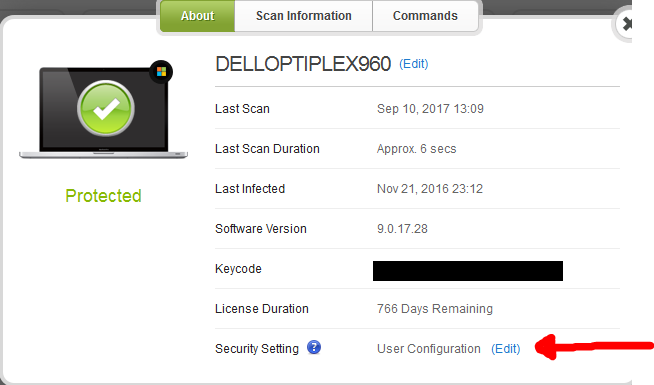I am having problems getting the web console to add my computers. I have tried installing Webroot many different ways (I have tried 2 different product keycodes also). I install the software, enter my email and key code, the installation finishes OK and shows the subscription time...but the computer never shows up in the web console. I have also tried installing from the web console by "Add a PC".
I am currently talking to a rep with a ticket. I have done this before and he was able to add the PCs to my web console list, but I would like to know if I am doing something wrong because I would like to add computers to the web console without having to bother Webroot with such issues.
Thanks!