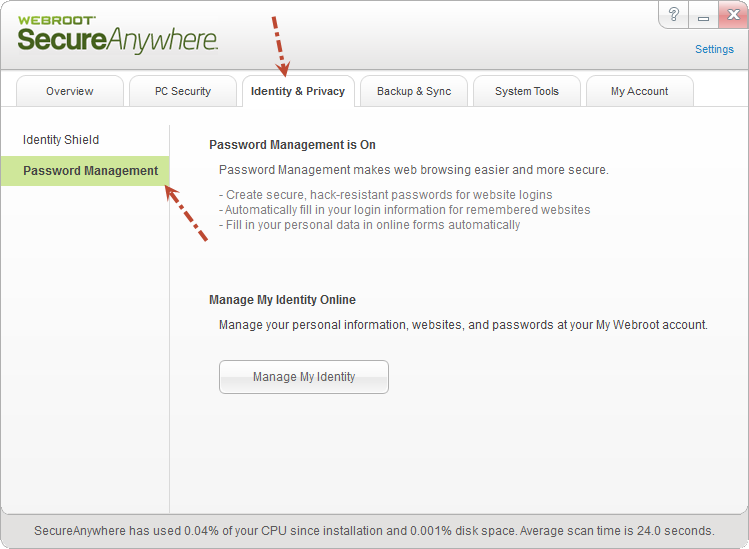But my product is just called "Webroot Secure Anywhere." So how did the toolbar installed automatically to my Google Chrome browser before? Unless I do have one of these versions that I'm not seeing and if I do, how do I get it back? I already tried reinstalling my product, but it didn't do anything.
Best answer by gamebit
View original