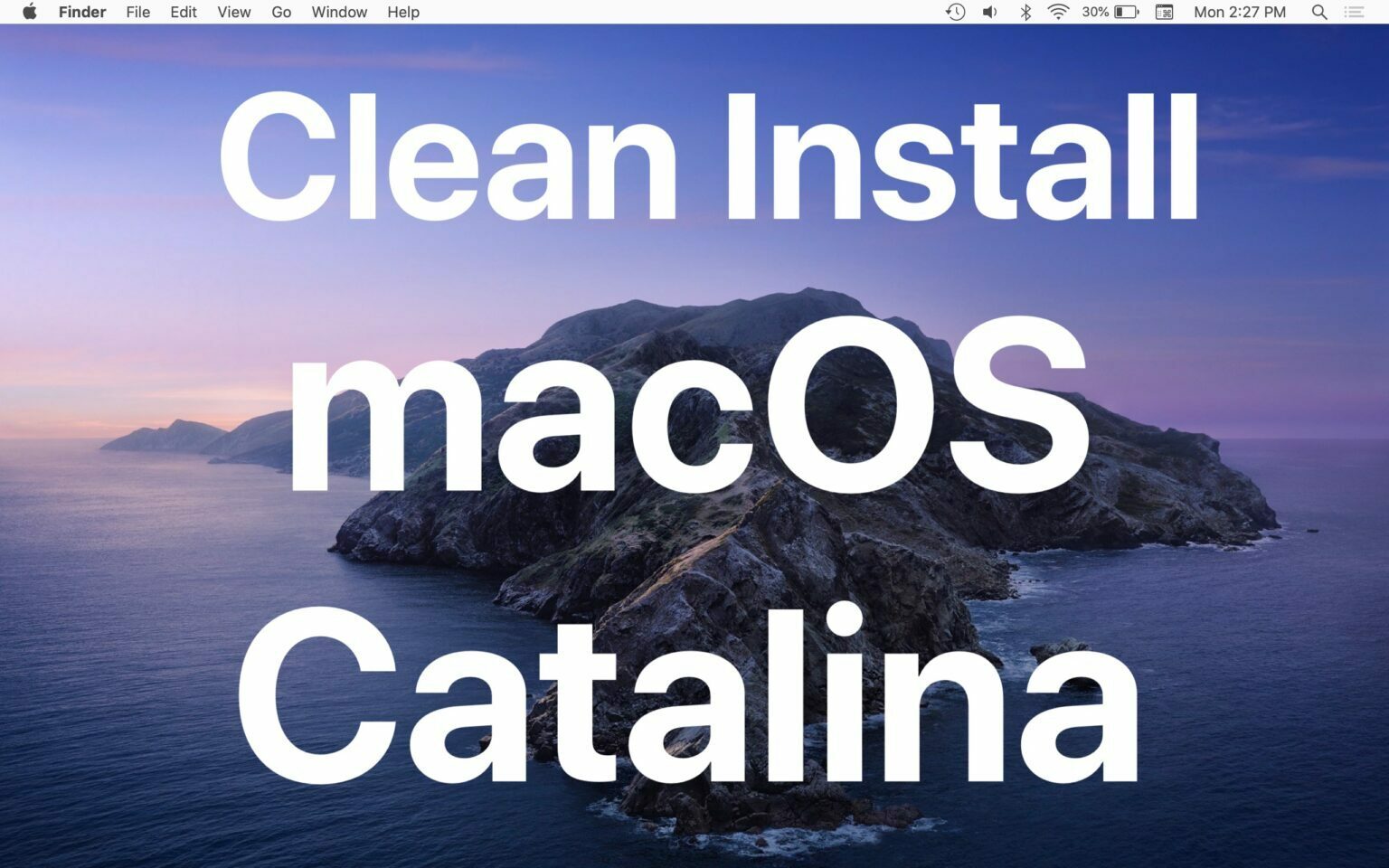
Some Mac users may wish to perform a clean install of MacOS Catalina onto a Mac. A clean install represents a fresh start, and it’s achieved by erasing all data from the Mac hard drive and then performing a fresh clean installation of MacOS Catalina onto that Mac. A clean install sort of feels like getting a new Mac in the sense that no data is on the device at all, there are no apps, no user accounts or user data, no system preferences or customizations, there is nothing left on the Mac at all, it’s just a blank new installation of MacOS Catalina.
Clean installs are not recommended for most Mac users and because the hard disk is erased it has potential to cause permanent data loss, so this is really only appropriate for advanced users with a compelling reason to format their Mac and start over, or if someone is selling a Mac or transferring ownership, or otherwise. Be sure you have a complete backup of your Mac and all important data made before proceeding.
A clean install of MacOS Catalina 10.15.x requires the following:
- The Mac must be compatible with macOS Catalina
- Have aMacOS Catalina boot USB installer drive already made and ready to use
- Have a complete backup of the Mac and all important data made, use Time Machine to backup or another thorough backup method of your choice.
It’s important to remember that a clean install will erase all data and everything on the Mac. All personal data, apps, files, and anything on the Mac is erased in this process. Failure to have sufficient data backups may result in permanent data loss, so proceed at your own risk.



