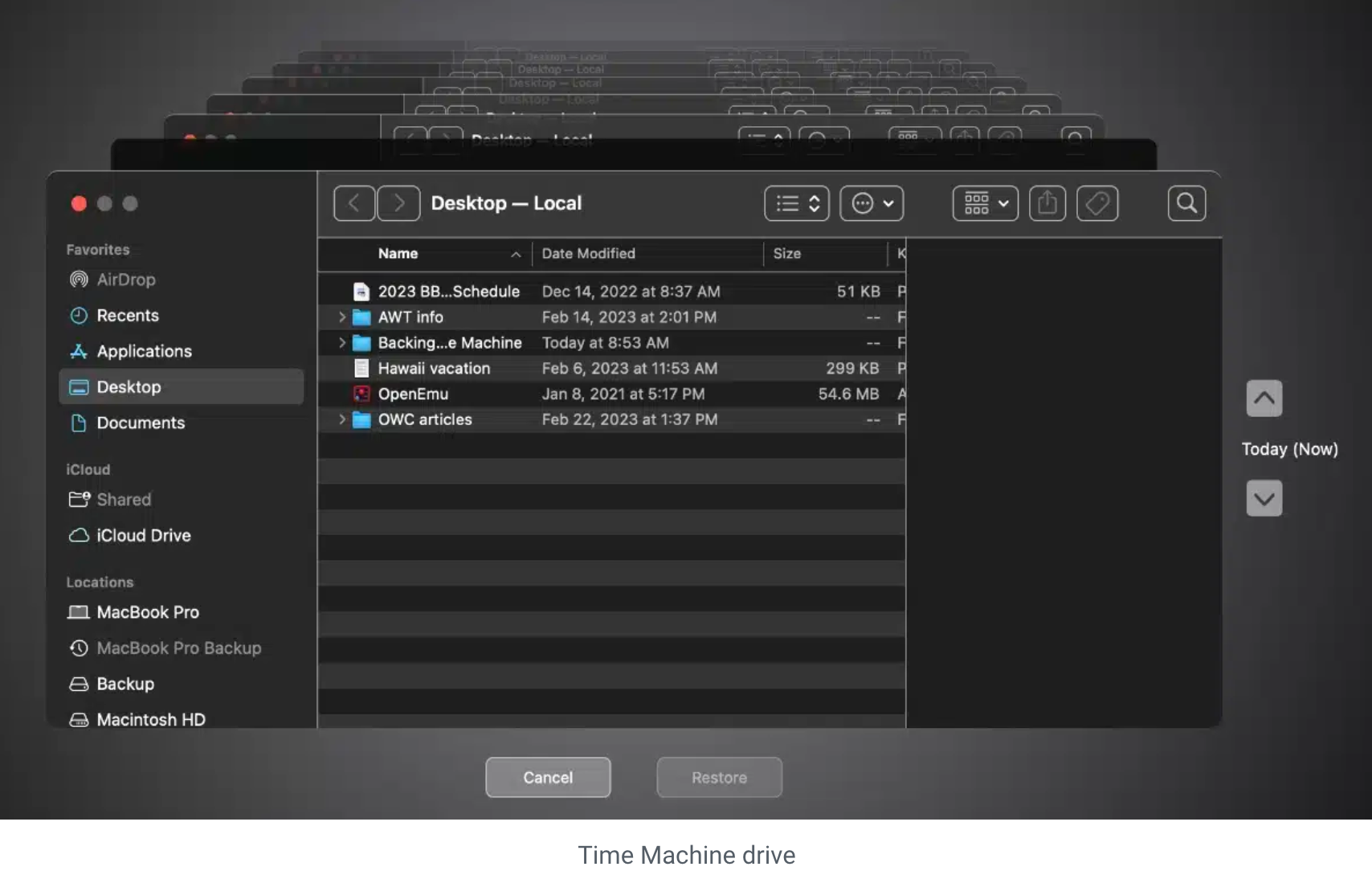
Time Machine is one of the best features of macOS, automating the process of backing up your primary data drive to an external drive. If you’re not using it, you should.
Losing your data can be catastrophic. Besides, it’s easy to use; just plugging in an external drive displays a dialog asking whether or not you’d like to use that drive for Time Machine backups. Let’s look at how to schedule backups using macOS Ventura.




