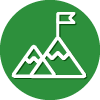by: Paul Horowitz
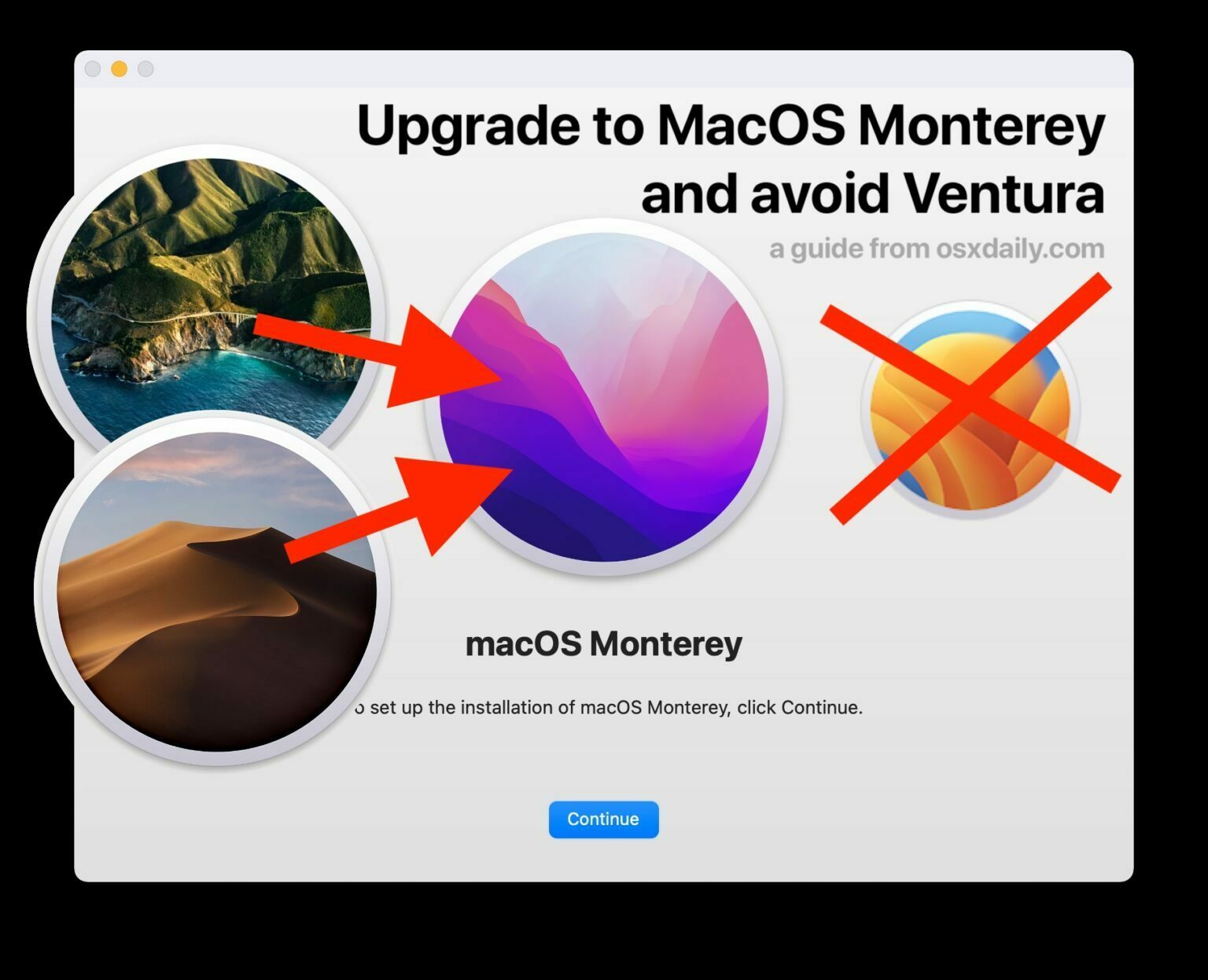
Do you have a Mac running an earlier version of MacOS that you’d like to upgrade to a newer version, but you don’t want to run MacOS Ventura? For example, let’s say you’re running MacOS Catalina, Mojave, or Big Sur on a Mac, and you want to upgrade that Mac to MacOS Monterey 12 specifically, rather than MacOS Ventura 13 (a situation found in this question from our comments).
This is a particular scenario that some Mac users find themselves in, so we’re going to cover the process of upgrading an older MacOS version to MacOS Monterey directly, while avoiding installing the latest release of MacOS Ventura.