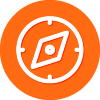I upgraded to Quickbooks 2020 and am unable to open my file. I am receiving the following message, which I do not understand how to correct the problem.
QuickBooks Pro and Premier
Grant the following files access through your firewall on ports 80, 8019, 56725-56728, and 55363 through 55382 (ports are for QuickBooks 2017 through 2018) for both incoming and outgoing traffic:
- AutoBackupExe.exe located in C:\Program Files\Intuit\QuickBooks 20XX
- Dbmlsync.exe located in C:\Program Files\Intuit\QuickBooks 20XX
- DBManagerExe.exe located in C:\Program Files\Intuit\QuickBooks 20XX
- FileManagement.exe located in C:\Program Files\Intuit\QuickBooks 20XX
- FileMovementExe.exe located in C:\Program Files\Intuit\QuickBooks 20XX
- IntuitSyncManager.exe located in C:\Program Files\Common Files\Intuit\Sync
- QBCFMonitorService.exe located in C:\Program Files\Common Files\Intuit\QuickBooks
- QBDBMgrN.exe located in C:\Program Files\Intuit\QuickBooks 20XX
- QBGDSPlugin.exe located in C:\Program Files\Intuit\QuickBooks 20XX
- QBLaunch.exe located in C:\Program Files\Common Files\Intuit\QuickBooks
- QBServerUtilityMgr.exe located in C:\Program Files\Common Files\Intuit\QuickBooks
- QBW32.exe located in C:\Program Files\Intuit\QuickBooks 20XX
- QBUpdate.exe located in C:\Program Files\Common Files\Intuit\QuickBooks\QBUpdate
- QuickBooksMessaging.exe located in C:\Program Files\Intuit\QuickBooks 20XX
- OnlineBackup.exe located in C:\Program Files\QuickBooks Online Backup
Follow the instructions included in the QuickBooks file list above (where 20XX is your QuickBooks version, i.e. QuickBooks Premier 2018) in combination with the instructions on the firewall maker’s web site (some common firewalls are listed below) to configure your firewall to allow Internet access to the QuickBooks files.
Note: Intuit is unable to supply information for all of the several hundred firewall programs available today. The links in the following list lead to information for some of the more common firewalls. If your firewall is not listed here, refer to your software's documentation or the software publisher's web site.