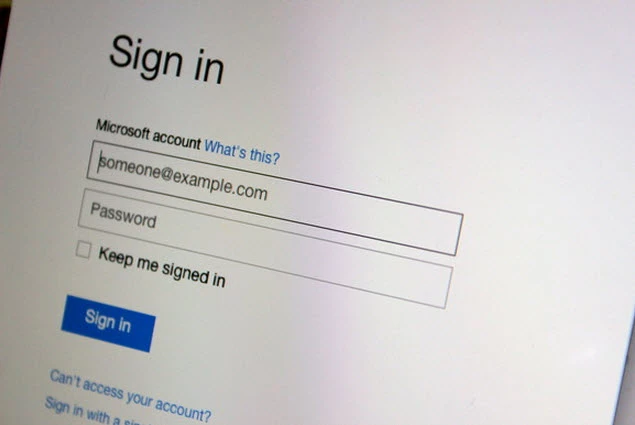1. Google
- After signing into your Google account, click 'Account'.
- Click 'Security' on the left tan and then click 'Edit' under '2-Step Verification'. This will take you to the '2 Step Verification' settings page.
- Follow the step-by-step guide as you go through the setup process.
2. Microsoft
You have a Microsoft account if you use services like Skydrive, Outlook.com, Xbox Live, etc...and two-factor authentication is a great aid in helping this account not get compromised. Here is how to set up two-factor authentication for your Microsoft account:
- Visit account.live.com and login.
- After you're logged in, select 'Security Info' on the left hand side.
- Microsoft may ask you to verify your identity (they'll send you a security code via text or call or email depending on the info you provided when you first set up your account).
- Select the preferred option to get this security code and click 'Next'.
- Enter the code on the next screen and click 'Submit'. You can now access your security settings.
- Find the 'Two Step Verification heading and click 'Set up two-step verification.
- Microsoft will take you through the process.
(Source: PCWorld)