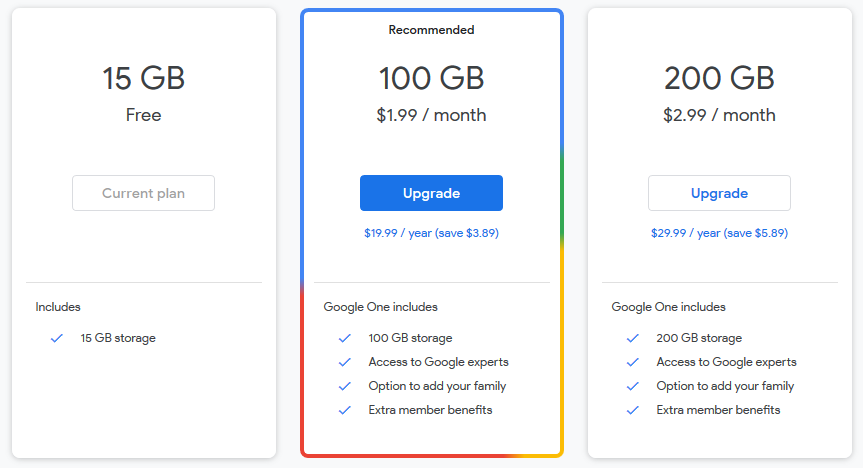Hope you can help, but, the time that Windows is taking to perform a backup these days is terrible! I'm trying to do another one but think I'm gonna have to abandon it too as I just might run out of CD's again! I started at 16:46, it's 20:47 now and I've just put the nineth (9th) CD-R in but it's only up to 43% complete!!! Am I doing something wrong?
Linda