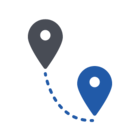I just started installing webroot endpoint on all my desktops. They all seem to install okay except one desktop. When I install using the link with the key code, it still asks for the key code and installs in as a standalone app. It doesnt show up on the console and the user has full control of the app.
I tried rebooting, reinstalling, updating the pc… all the normal things, but it just doesnt want to seem to work. All the other installs are working fine on similar desktops. Any ideas???