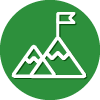Hello,
Is there any way to control what applications are listed under application protection from the web management portal? We’re looking into this because lately we’ve had quite a few clients being unable to open chrome because webroot is stopping it from opening, and we can’t figure out what is telling webroot to put the chrome exe under app protection.
Best answer by jhartnerd123
View original