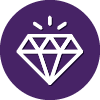This afternoon I paid for the premium version via play store. A few seconds later, all seemed fine... I checked a few settings, all good. After restarting the device, randomly I checked it again and nothin. II am being suggested the by premium version, extra settings are gone... I only have the purchase confirmation from pay store.
What should I do? Help please.
Hello and Welcome to the Webroot Community!
You must of received a keycode so what you need to do is setup your Webroot Online Account then add you keycode to the online account then go back to your Android Device and make sure it's connected to the Internet Open the Webroot App it's going to ask for your email and password it will be the same that you used to open your Online Account enter all the info as well the keycode and you should be fine. If not wait 30 to 45 minutes and try again on your Android Device. And please let us know how things work out! Here is some reading for you: http://live.webrootanywhere.com/content/1182/Mobile-Security-for-Android-User-Guide-Overview and about the online account: http://live.webrootanywhere.com/content/661/Creating-an-account and here: http://live.webrootanywhere.com/content/676/Adding-a-mobile-device
If you have not purchased the Premier app, you can buy it in the app store. If you have already paid for the Premier app and you need to reinstall it, you can install the free app, then enter your registration details to activate the paid features. The Webroot Online Console
http://sw.nohold.net/Webroot/Images/android_icon.png To purchase and install Mobile Premier:
After completing the download, open the app.
At the license agreement, tap Accept.
If prompted to create your account, do so now. The password is case sensitive.[/list]http://sw.nohold.net/Webroot/Images/android_icon.png To reinstall Mobile Premier, if you have already purchased it:
After completing the download, open the app.
At the license agreement, tap Accept.
If prompted to create your account, do so now. The password is case sensitive.
From the main SecureAnywhere Mobile panel, press your mobile device's Menu button. On devices without a Menu button, the menu can be accessed through the Action bar, which will look like three vertical dots, most commonly on the bottom right of the screen.
In the Settings panel, tap Register.
Tap Activate.
Enter your product key, then tap Activate.[/list]
Thanks,
Daniel 😉
You must of received a keycode so what you need to do is setup your Webroot Online Account then add you keycode to the online account then go back to your Android Device and make sure it's connected to the Internet Open the Webroot App it's going to ask for your email and password it will be the same that you used to open your Online Account enter all the info as well the keycode and you should be fine. If not wait 30 to 45 minutes and try again on your Android Device. And please let us know how things work out! Here is some reading for you: http://live.webrootanywhere.com/content/1182/Mobile-Security-for-Android-User-Guide-Overview and about the online account: http://live.webrootanywhere.com/content/661/Creating-an-account and here: http://live.webrootanywhere.com/content/676/Adding-a-mobile-device
If you have not purchased the Premier app, you can buy it in the app store. If you have already paid for the Premier app and you need to reinstall it, you can install the free app, then enter your registration details to activate the paid features. The Webroot Online Console
http://sw.nohold.net/Webroot/Images/android_icon.png To purchase and install Mobile Premier:
- Search for Webroot according to your device: [list=1]
- On Android, from your mobile device, go to the Google Play Store and search for "Webroot Premier." Alternately, you can find the Premier app from here.
- On Kindle, from the Home screen, tap Apps, then tap Store. Tap the search box. Enter "Webroot Premier" and tap Search.
If prompted to create your account, do so now. The password is case sensitive.[/list]http://sw.nohold.net/Webroot/Images/android_icon.png To reinstall Mobile Premier, if you have already purchased it:
- Search for Webroot according to your device: [list=1]
- On Android, from your mobile device, go to the Google Play Store and search for "Webroot Antivirus" for the FREE app. Alternately, you can find the free app here.
- On Kindle, from the Home screen, tap Apps, then tap Store. Tap the search box. Enter "Webroot Antivirus" and tap Search.
If prompted to create your account, do so now. The password is case sensitive.
Thanks,
Daniel 😉
Userlevel 1
Hello Boxexas,
Did you pay for premium version from the free app by using the "Upgrade to Premium version" red bar? Or did you buy Premium version from Google Play store?
If you upgraded to premium version from Free or Trial app, please wait for 48 hours and see if the extra settings show up again. (i believe it should already be 48 hours now) if you can go to Menu --> General Settings --> Support Options --> force License check and see what happens.
Did you pay for premium version from the free app by using the "Upgrade to Premium version" red bar? Or did you buy Premium version from Google Play store?
If you upgraded to premium version from Free or Trial app, please wait for 48 hours and see if the extra settings show up again. (i believe it should already be 48 hours now) if you can go to Menu --> General Settings --> Support Options --> force License check and see what happens.
Reply
Login to the community
No account yet? Create an account
Enter your username or e-mail address. We'll send you an e-mail with instructions to reset your password.