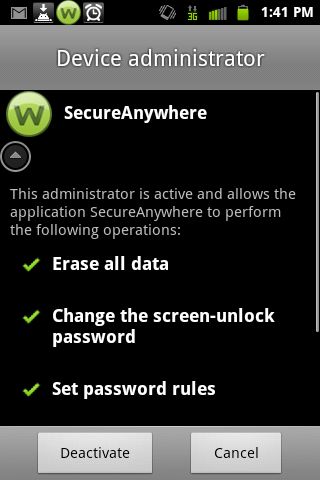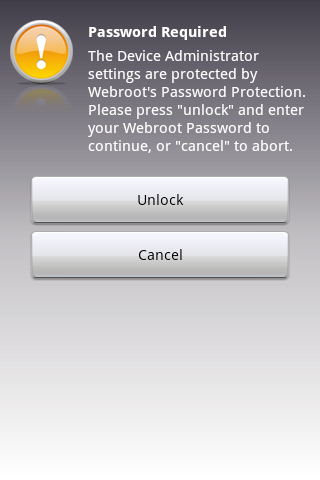I have installed Webroot on my Galaxy Note 10.1 and it is not performing correctly. I want to uninstall it and can't.
I have gone to my applications manager and selected Webroot, and where I should have the option to (UnInstall) the button is NOT active. Therefore I can't complete the task that route.
Any suggestions would be greatly appreciated........... Thanks! Ben
Best answer by shorTcircuiT
View original