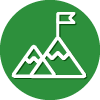I'm fairly new to Webroot. I had a couple of questions on what is needed to recover a system that is hit by Ransomware. Sorry, I've searched until i'm sick of looking for answers. I decided to try posting my questions instead. If there is a guide for this already, can someone please point me in the right direction?
Say I get hit with Ransomware and my entire system is encrypted and no longer usable.
1. What steps do I need to do at that point?
2. Do I need to log into my.webrootanywhere.com/ from another PC and try to recover my system?
2. What information do I need to provide to Webroot support for them to try to remotely restore the system?
Basically I want to create an "emergency recovery kit" with details on recovery steps, Webroot contact information, my account info., etc. I want to keep this information external to my computer so that if it goes down, I have all the information needed to start the attempted recovery of my down system.
Thanks!
Best answer by JP_
View original