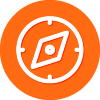I just installed Windows 8.1 Pro then installed WSA for PC Gamers but I noticed that the right click menu for scanning using WSA is not there
I restarted then checked, not there
I disabled the option to have the right click menu from settings, then re-enabled it, then restarted
still not there
what gives?
Page 2 / 2
No worries regnor. i gather you might have tired to uninstall/reboot and reinstall again? Does yours also not appear in Add Remove Programes (Programs & features)?
Just incase any one would like to remotley install, just open notepad and paste the below in and save as Install_Webroot.bat
Run the batch file and enter the remote computername and bingo its done. Just note You could populate the subnet to get a list of computers using the command (net view | find /i "\" | sort > C:NetworkComputers.txt) .
For single computer
@ECHO OFF
set /p target=What is the name of the Target computer:
XCOPY /y "\SomeserversomefoldersharedfolderWebrootameofyourwebrootFile.exe" "\%target%C$"
ping -n 10 127.0.0.1 > %TMP%NULL
ECHO Now executing remote command
wmic /node:%target% process call create "\%target%C$ameofyourwebrootFile.exe"
ping -n 10 127.0.0.1 > %TMP%NULL
ECHO Cleaning up files........................
del "\%target%C$ameofyourwebrootFile.exe" /q
del "%TMP%\NULL" /q
ECHO Done.......................................
For a list of computers
@echo off
net view | find /i "\" | sort > C:NetworkComputers.txt
for /F "delims=\" %%x IN ('type "C:NetworkComputers.txt"') DO (
XCOPY /y "\SomeserversomefoldersharedfolderWebrootameofyourwebrootFile.exe" "\%%xC$"
ping -n 10 127.0.0.1 > %TMP%NULL
ECHO Now executing remote command
wmic /node:%%x process call create "\%%xC$ameofyourwebrootFile.exe"
ping -n 10 127.0.0.1 > %TMP%NULL
ECHO Cleaning up files........................
del "\%%xC$ameofyourwebrootFile.exe" /q
del "%TMP%\NULL" /q
Done %%x
)
pause
Enjoy
Run the batch file and enter the remote computername and bingo its done. Just note You could populate the subnet to get a list of computers using the command (net view | find /i "\" | sort > C:NetworkComputers.txt) .
For single computer
@ECHO OFF
set /p target=What is the name of the Target computer:
XCOPY /y "\SomeserversomefoldersharedfolderWebrootameofyourwebrootFile.exe" "\%target%C$"
ping -n 10 127.0.0.1 > %TMP%NULL
ECHO Now executing remote command
wmic /node:%target% process call create "\%target%C$ameofyourwebrootFile.exe"
ping -n 10 127.0.0.1 > %TMP%NULL
ECHO Cleaning up files........................
del "\%target%C$ameofyourwebrootFile.exe" /q
del "%TMP%\NULL" /q
ECHO Done.......................................
For a list of computers
@echo off
net view | find /i "\" | sort > C:NetworkComputers.txt
for /F "delims=\" %%x IN ('type "C:NetworkComputers.txt"') DO (
XCOPY /y "\SomeserversomefoldersharedfolderWebrootameofyourwebrootFile.exe" "\%%xC$"
ping -n 10 127.0.0.1 > %TMP%NULL
ECHO Now executing remote command
wmic /node:%%x process call create "\%%xC$ameofyourwebrootFile.exe"
ping -n 10 127.0.0.1 > %TMP%NULL
ECHO Cleaning up files........................
del "\%%xC$ameofyourwebrootFile.exe" /q
del "%TMP%\NULL" /q
Done %%x
)
pause
Enjoy
I also note that the terminal server doesnt even scan any more, if you right click a file or folder it does nothing.
When you try and click Sca Computer from the main GUi it just says scanning for rootkits and thats where it sits.
Is this designed for terminal servers with multiple active sessions, it appears this wouldnt be the case.
Slso does it always take a day for response times for support tickets?
When you try and click Sca Computer from the main GUi it just says scanning for rootkits and thats where it sits.
Is this designed for terminal servers with multiple active sessions, it appears this wouldnt be the case.
Slso does it always take a day for response times for support tickets?
Userlevel 6
Yes, I've tried to do a clean installation and also tried different policies but the right click still isn't available.@ wrote:
No worries regnor. i gather you might have tired to uninstall/reboot and reinstall again? Does yours also not appear in Add Remove Programes (Programs & features)?
WSA is also not shown in Add/Remove Programs but I think this comes from our default policy.
Like I said it's only a minor problem for me.
The workarround for the missing right click option is to drop files in the 'Customized Scan' windows ;)
Thanks for your script; we've got a Software Deployment solution so it's a rather easy task for me 😉 And for those clients which aren't connection to the deployment server I'm using PSEXEC: 'Psexec -c \softwareshareWebroot.exe /key=XXX /silent /lang=de /group=XXX'
Userlevel 6
I've seen this on one of our servers where the client lost connection to the threat network.@ wrote:
I also note that the terminal server doesnt even scan any more, if you right click a file or folder it does nothing.
When you try and click Sca Computer from the main GUi it just says scanning for rootkits and thats where it sits.
Is this designed for terminal servers with multiple active sessions, it appears this wouldnt be the case.
Slso does it always take a day for response times for support tickets?
After a restart everything worked again without any problems. I've got a rather small terminal server in place and I'll monitor it and see if I can find any problems.
From my experience with support it depends on the type of request and the priority.
I haven't had any big problems but received the initial answers in most cases in a few hours or rather during the business hours. My only request regarding a malware problem was answered in minutes, thanks to
I rebooted the terminal server last night and it appears to have fixed the right click and scanning issue on that.
Hi JohnG,@ wrote:
I rebooted the terminal server last night and it appears to have fixed the right click and scanning issue on that.
Sounds good and thanks for letting us know!
Come on back if you have anymore issues!
Thanks!
Got the workstation sorted by a fella named James.
To correct the error was as follows.
1. Reboot into safe mode/ network enabled.
2. use the -uninstall switch and fill out capatcha, reboot into normall startup mode.
3. Deactivate node on Management Console.
4. Reinstall using -clone switch.
5. Changed PC back to proper naming convetion in Console.
Hopefulyl this might help others out.
Im getting james to send me some documentation and command line switches that i can use because for a SysAdmin you really need it for remotley configuring machines hundreds of kilometers away.
Once again cheers for the replies.
To correct the error was as follows.
1. Reboot into safe mode/ network enabled.
2. use the -uninstall switch and fill out capatcha, reboot into normall startup mode.
3. Deactivate node on Management Console.
4. Reinstall using -clone switch.
5. Changed PC back to proper naming convetion in Console.
Hopefulyl this might help others out.
Im getting james to send me some documentation and command line switches that i can use because for a SysAdmin you really need it for remotley configuring machines hundreds of kilometers away.
Once again cheers for the replies.
Hello JohnG,
We really appreciate all that information in order to help others!
Thank you so much! 😉
We really appreciate all that information in order to help others!
Thank you so much! 😉
Userlevel 6
Interesting; I'll try it out here and see if it also helps in my case.@ wrote:
Got the workstation sorted by a fella named James.
To correct the error was as follows.
1. Reboot into safe mode/ network enabled.
2. use the -uninstall switch and fill out capatcha, reboot into normall startup mode.
3. Deactivate node on Management Console.
4. Reinstall using -clone switch.
5. Changed PC back to proper naming convetion in Console.
Hopefulyl this might help others out.
Im getting james to send me some documentation and command line switches that i can use because for a SysAdmin you really need it for remotley configuring machines hundreds of kilometers away.
Once again cheers for the replies.
Thanks for your feedback! :)
By the way, did James tell you why you need the clone switch?
Nope he didnt, i did ask but anyway. From the documentation its for cloned machines but this isnt cloned.
Information about -clone (I wasnt sure if it was related to the computers SID linked to the console/database in the cloud and then use a persistant NEW ID flag!!)
For cloned machines/VMs use this to have the agent create a persistent, unique value on the PC which will change what is displayed in the portal for the machine IDs and the hostname of the PC. The product log will indicate this flag being present for the administrator to be aware of which PC they're looking at, example "Applied unique machine ID: C8137921" where C8137921 matches the hostname (i.e. PCHOSTNAME-C8137921) as well as the first 8 bytes of both the InstanceMID and DeviceMID to allow each of them to be identifiable and different than the original IDs. This value will persist if the agent is uninstalled/reinstalled so that existing agents won't move to other IDs. If the OS is reinstalled, the ID will change.
Example: wsasme.exe /key=xxxx-xxxx-xxxx-xxxx-xxxx /silent -clone
Information about -clone (I wasnt sure if it was related to the computers SID linked to the console/database in the cloud and then use a persistant NEW ID flag!!)
For cloned machines/VMs use this to have the agent create a persistent, unique value on the PC which will change what is displayed in the portal for the machine IDs and the hostname of the PC. The product log will indicate this flag being present for the administrator to be aware of which PC they're looking at, example "Applied unique machine ID: C8137921" where C8137921 matches the hostname (i.e. PCHOSTNAME-C8137921) as well as the first 8 bytes of both the InstanceMID and DeviceMID to allow each of them to be identifiable and different than the original IDs. This value will persist if the agent is uninstalled/reinstalled so that existing agents won't move to other IDs. If the OS is reinstalled, the ID will change.
Example: wsasme.exe /key=xxxx-xxxx-xxxx-xxxx-xxxx /silent -clone
Page 2 / 2
Reply
Login to the community
No account yet? Create an account
Enter your username or e-mail address. We'll send you an e-mail with instructions to reset your password.