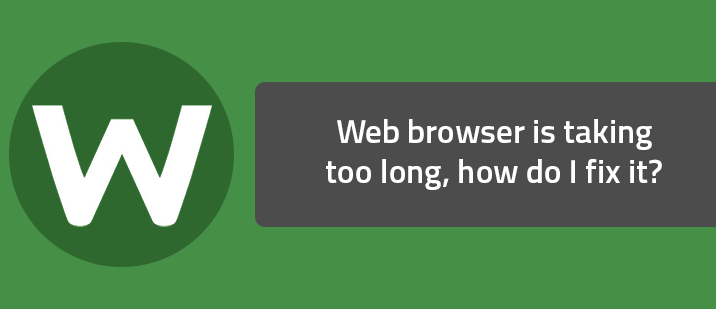This information has been verified as accurate on March 23rd, 2020, by APruneau.
There are many symptoms that may happen within your internet browser that could possibly point to an infection.
- The browser slows or freezes suddenly.
- You are redirected to sites you did not chose to go to.
- The home page changes.
- The browser reports an error.
These do not always mean an infection. These could be caused by add-ons on your computer. To rule out add-ons as the cause, follow the instructions for your browser to disable ones you are not using.
Internet Explorer
- Open Internet Explorer.
- Click Tools (or the gear icon), then Manage Add-ons.
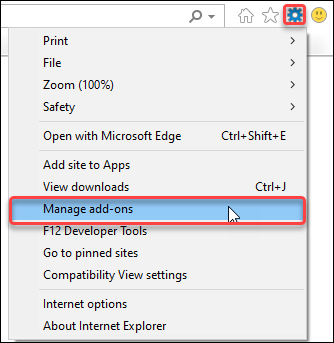
- In the list of add-ons that appear, select the ones you do not use, and click Disable.
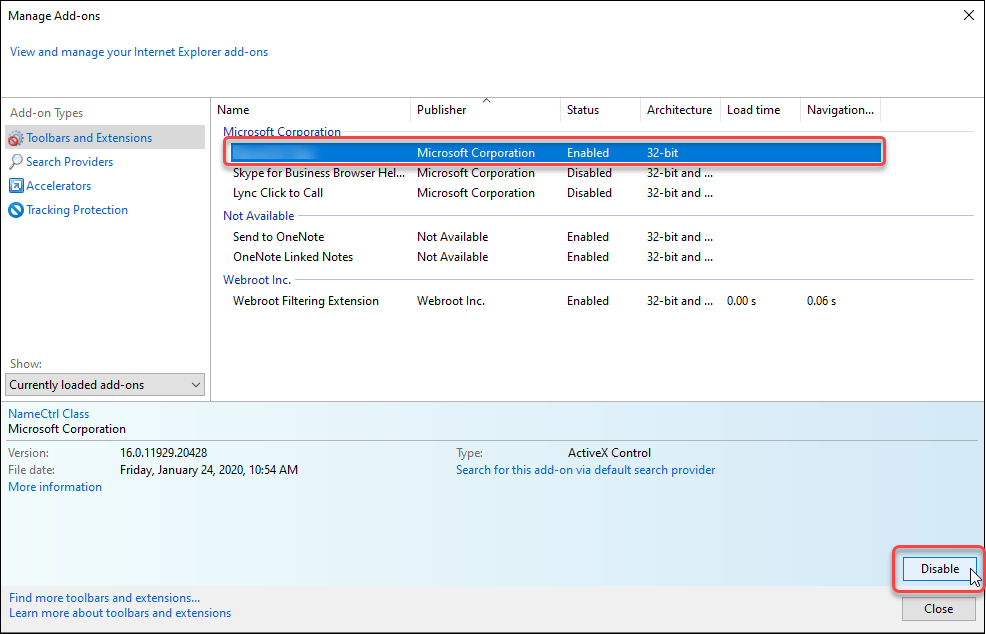
Mozilla Firefox:
- Open Firefox.
- Click Tools, then Add-Ons.
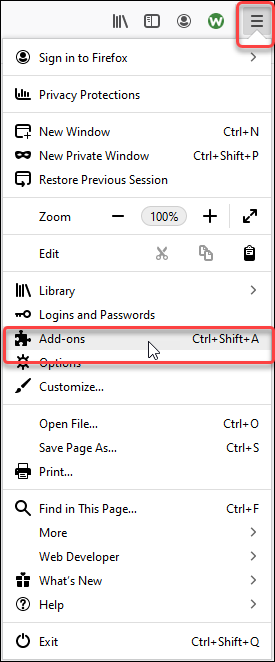
- Turn off the extensions you do not use by clicking the toggle. When the toggle is grey the extension is disabled.
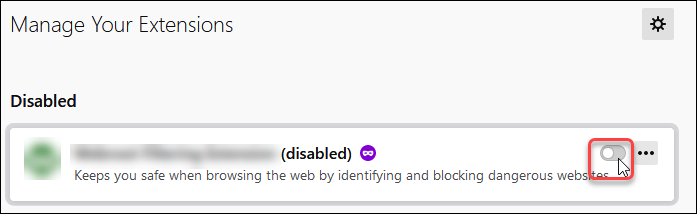
Google Chrome:
- Open Chrome.
- Click the menu button in the upper right (the three lines), then Settings.
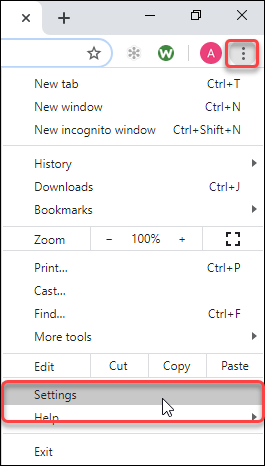
- Click on Extensions from the options on the left.
- Turn off the add-ons you do not use by clicking the toggle. When the toggle is grey the add-on is disabled.
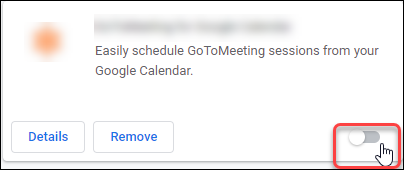
Once the add-ons are disabled, close and reopen the browser to test the issue.
Note: If it is still persisting, open a support ticket. Remember to let us know detailed descriptions of the behavior(s). Be sure to send this ticket from the infected machine if at all possible to provide us with the most information. Please help by categorizing your issue, select Threat – Virus/Spyware Infection. When you have completed the form, click Send to Webroot Support.