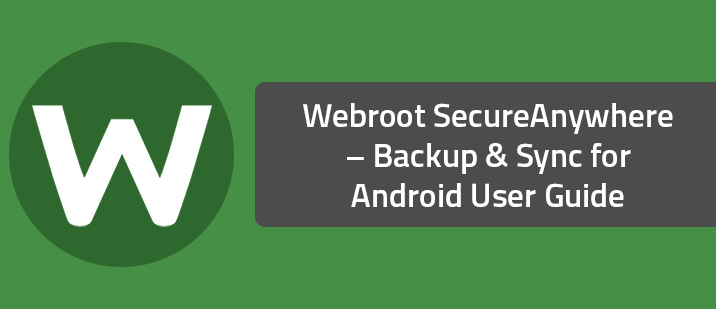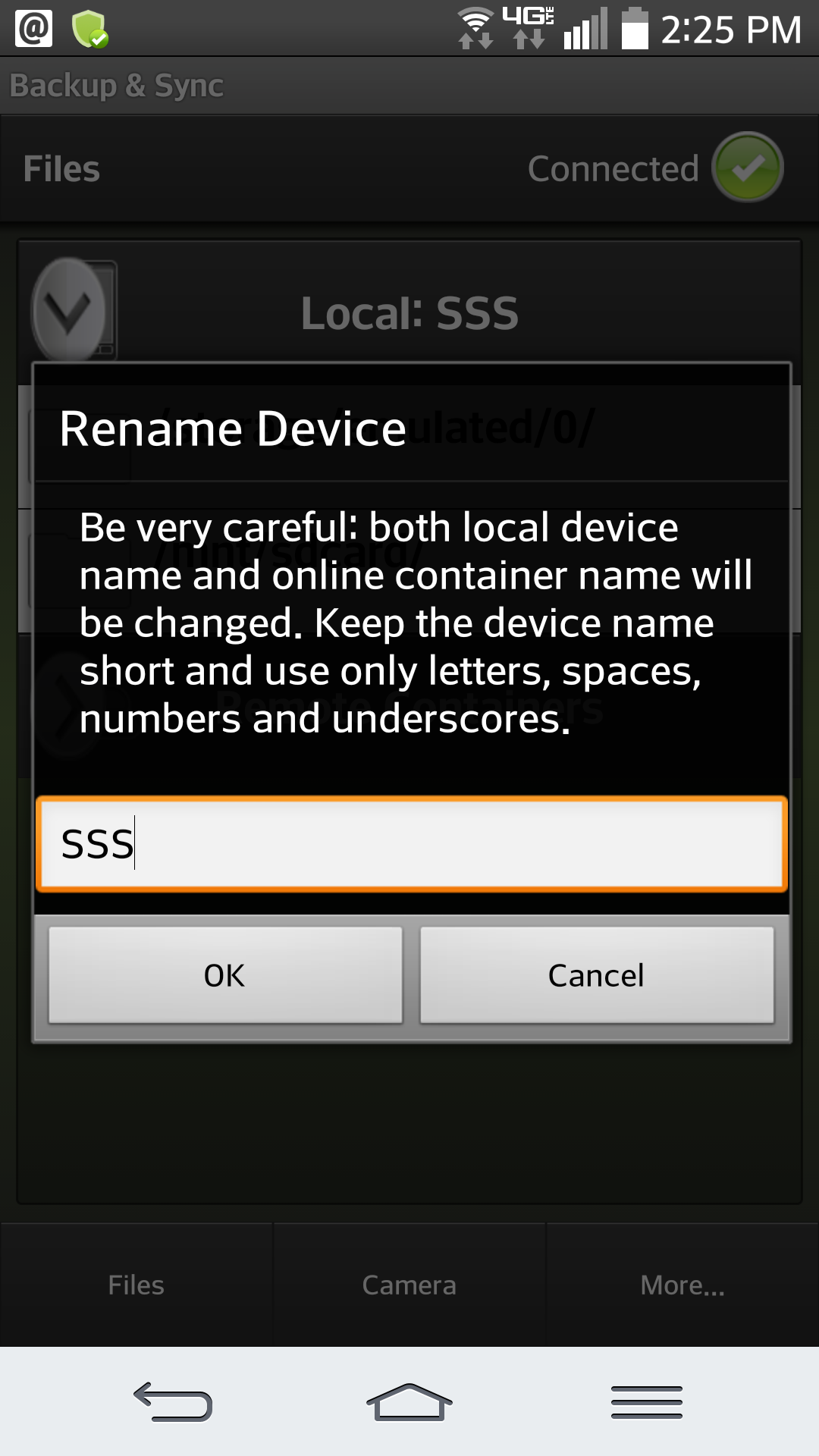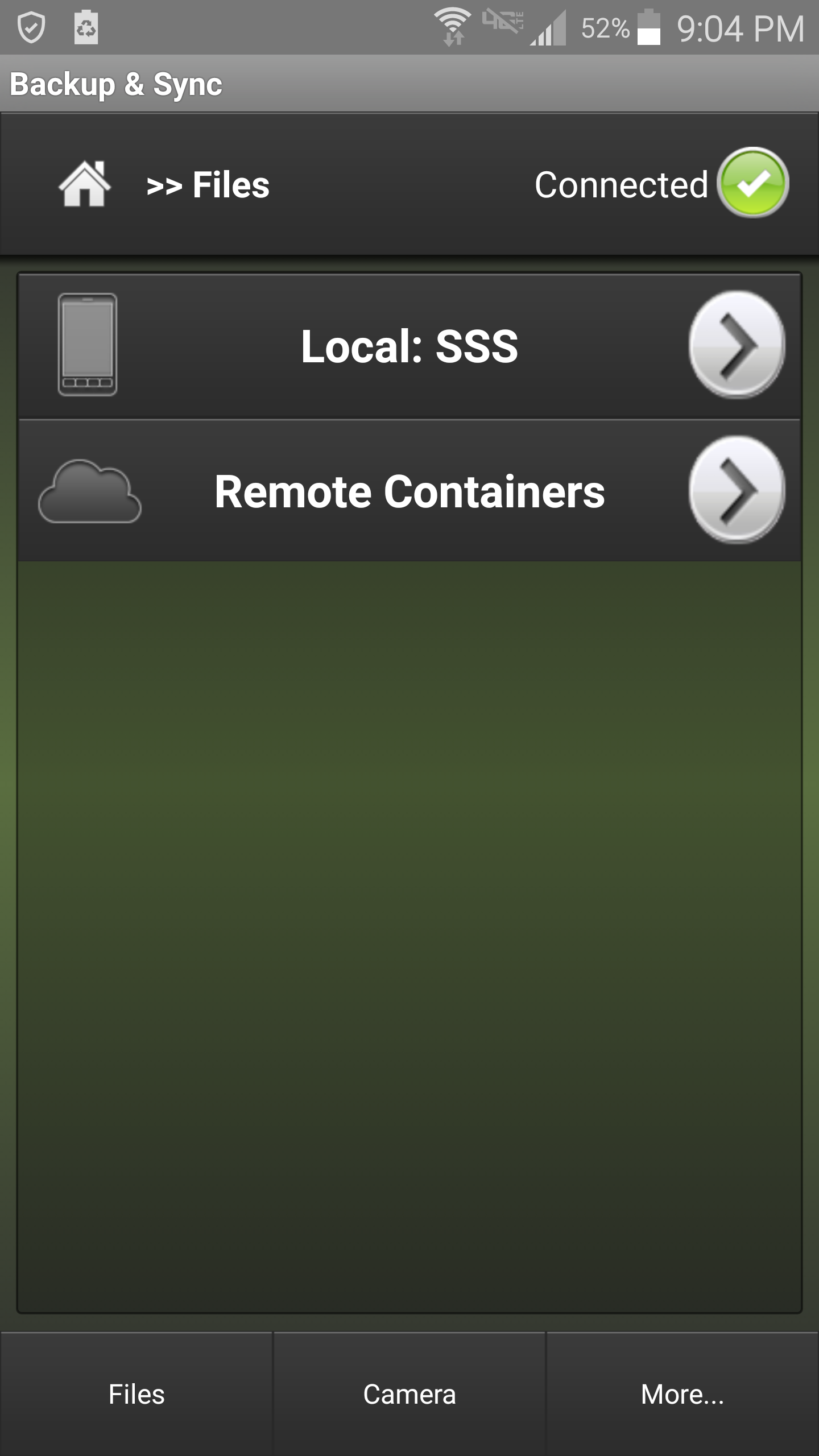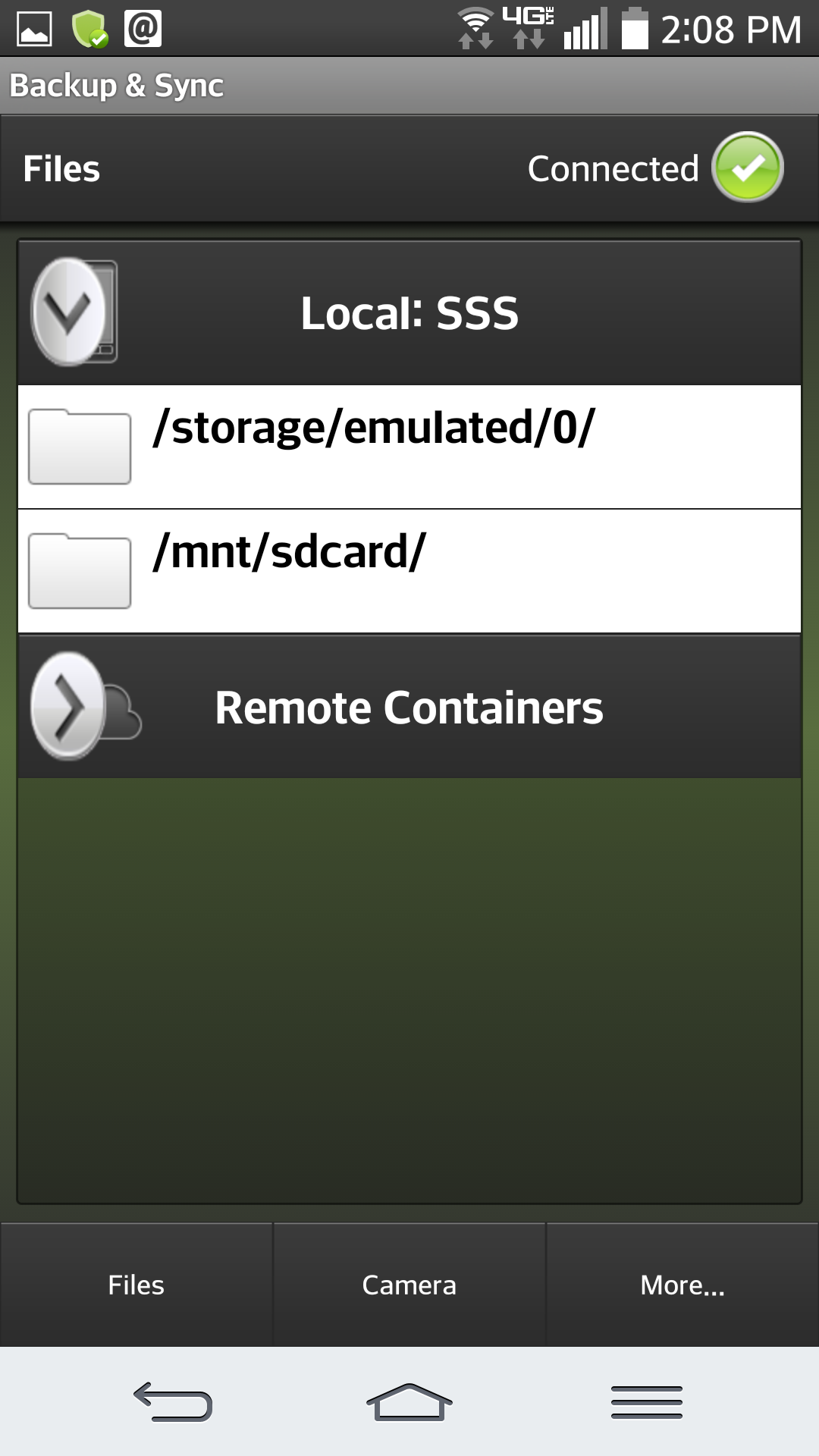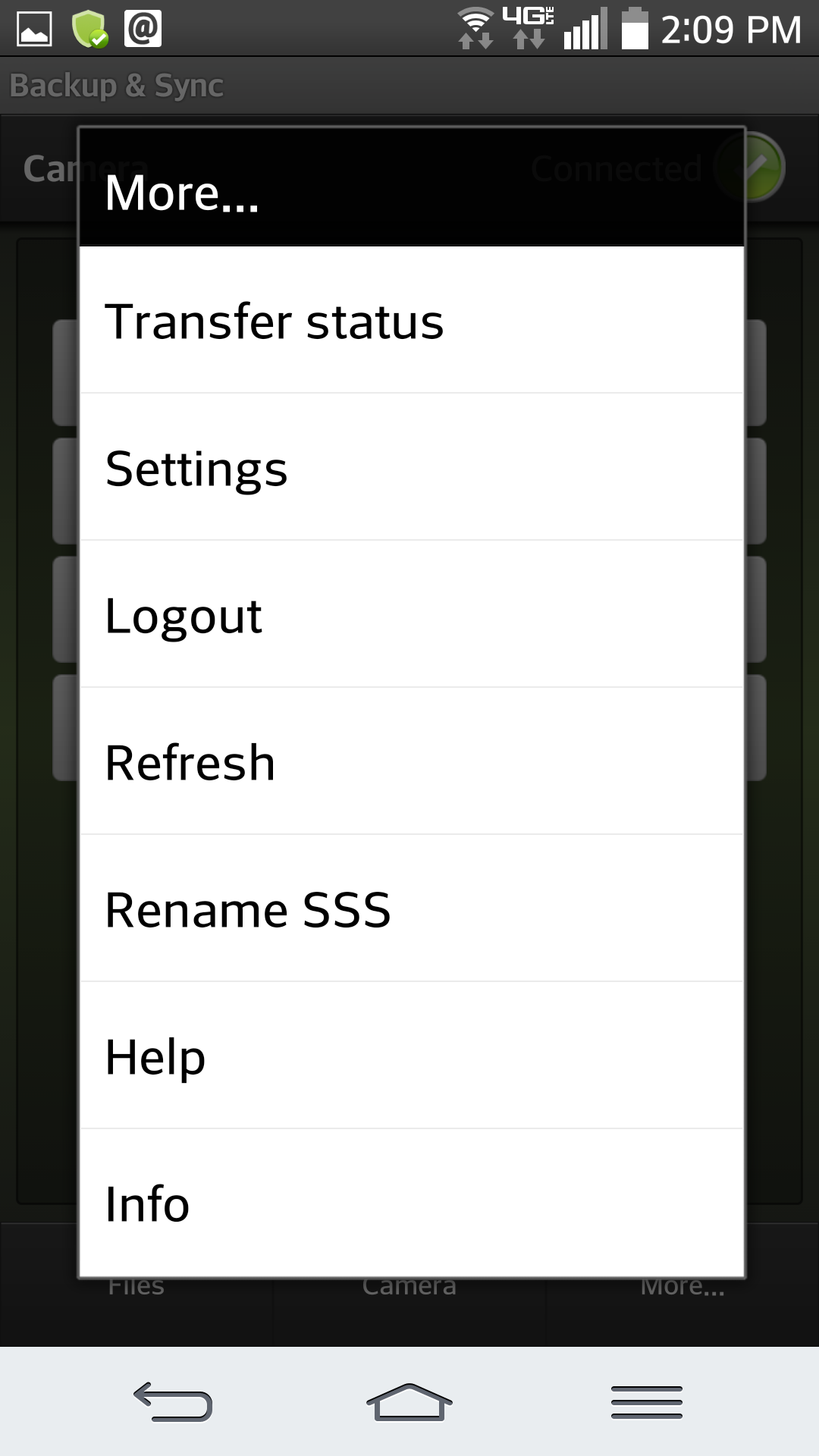Symptoms
Diagnosis
Solution
Webroot SecureAnywhere Complete – Backup & Sync for Android Online GuideBACKUP & SYNC
? Securely synchronize photos, music, and video between your computers and devices
? Remotely access all files stored in your Webroot Account
Download the app to your mobile device .
Look for the Backup & Sync icon on the Home Panel.
Tap the Backup & Sync icon.
Enter your Webroot SecureAnywhere Complete user name, password, and keycode. Backup & Sync shows your synchronized devices and folders in the middle panel. At the bottom, a tab bar allows you to switch between the following tasks:
[list]Files - Provides access to the Anywhere folder, files on your mobile device, and synchronized files from other devices in your SecureAnywhere account.
Camera - Allows you to take pictures and record video, and then automatically upload those files to your online account. The files will be uploaded to Files and Folders/(DeviceName)/Media Files.
More - Provides additional options:
[list]Viewing the transfer status of uploads or downloads
Backup & Sync settings
Logging out of Backup & Sync
Refreshing your connection to the Webroot servers
Renaming your device within the app
Viewing the Help file
Viewing general Backup & Sync app info
Named Device or Rename
Files Camera Connected
Local: Remote Containers
Camera:
1- Take a Picture 2- Record Video 3-Upload Current Media 4-Media Files
Tap More..in the lower right hand corner
see options below:
• Need support? http://www.webroot.com/us/en/support/support-home