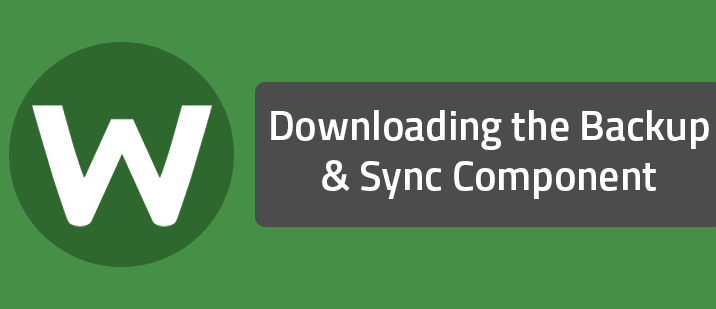To download the component:
- If you have not yet created a Webroot account, see Creating a Webroot account This is where you will access your files stored in the cloud.
- Open SecureAnywhere (see Using the SecureAnywhere interface).
- Click Backup & Sync, which displays a plus sign next to it, then click the Log in button. If prompted, enter your Webroot account credentials (user name and password). [img]https://uploads-us-west-2.insided.com/webroot-en/attachment/6519iF87505A5F418347C.png[/img]
- When the setup completes, click the Start using Backup & Sync button. The Backup & Sync panel looks like the following example. [img]https://uploads-us-west-2.insided.com/webroot-en/attachment/6521i33604F47E5C721BD.png[/img] By default, synchronization of the Anywhere folder is turned on. For more information, see Synchronizing files. Backups is also turned on by default. To configure backups, see Backing up files.