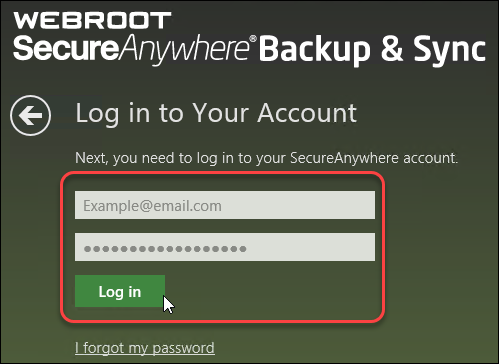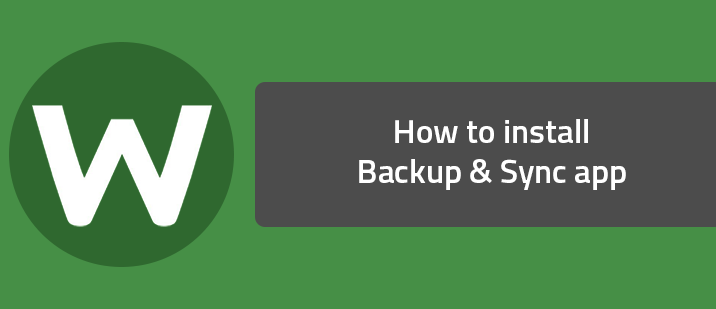This article has been updated as of February 6th, 2020.
Windows 8 and Windows Surface RT instructions: As part of your SecureAnywhere Complete edition license, you can download the Backup & Sync app to a Windows 8 or Windows RT tablet.
Important: Before you begin, you must install SecureAnywhere Complete on a computer, configure the Backup and Sync component, and create a Webroot account. For detailed instructions, see the Webroot SecureAnywhere User Guide for PCs, available here.
To download the Backup & Sync app:
- From the Windows Start screen, select the Store tile.
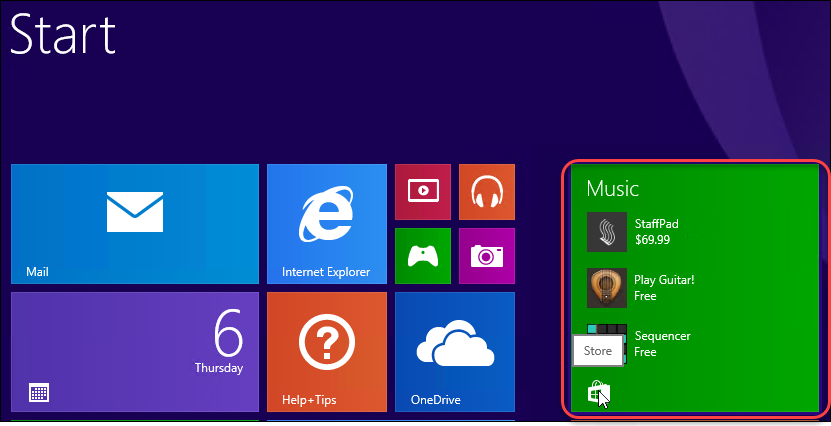
- In the search bar, type Webroot Backup and Sync and press Enter on your keyboard.

- Click the Webroot Backup and Sync result.
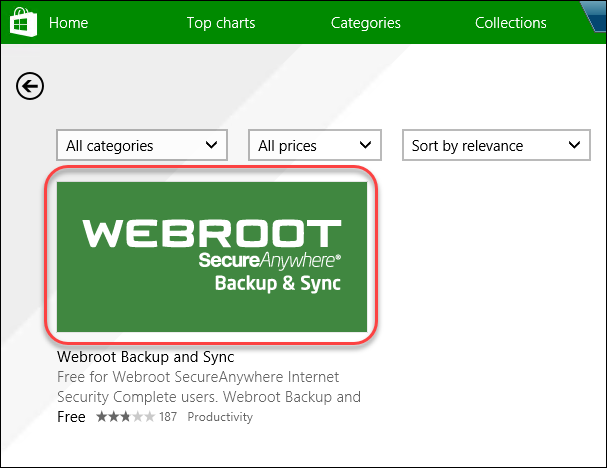
- Click Install. The app installs in a few moments.
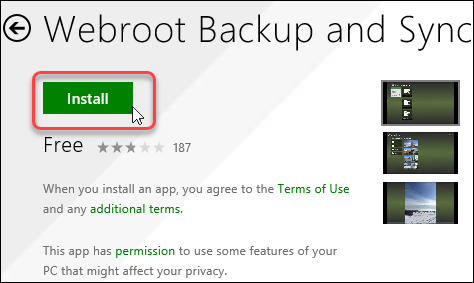
- When you see the Backup & Sync tile appear, select the tile to open the app.
- Enter your Webroot keycode and click Next.
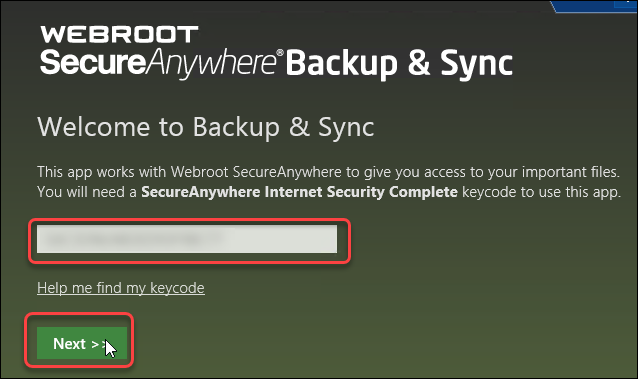
- Enter your Webroot account login credentials and click Log in.The Backup & Sync app will synchronize with your Webroot account in the cloud.