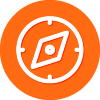Best answer by YegorP
View originalShutting Down SecureAnywhere Protection
 +13
+13
During a browser upgrade, I will temporarily disable SecureAnywhere by selecting the "Shut down Protection” command from the tray icon menu. Is there a better shutdown method? If I use the tray icon, afterwards how do I then restore SecureAnywhere protection? Thanks.
Hey dwechs,
We don't recommend shutting down Webroot SecureAnywhere as it'll leave you vulnerable for attacks until you turn it back on. As far as I know, you should have no problem leaving the protection on when you upgrade the browser so I am wondering why you'd like to turn it off during the process? Regarding your second question, it's really easy to restore after being shut down. If you have a desktop icon, simply double-click it to open the interface and restore the icon back to the system tray. If not, simply find Webroot SecureAnywhere from the Programs in your Start menu and click on it to get the same aforementioned result.
We don't recommend shutting down Webroot SecureAnywhere as it'll leave you vulnerable for attacks until you turn it back on. As far as I know, you should have no problem leaving the protection on when you upgrade the browser so I am wondering why you'd like to turn it off during the process? Regarding your second question, it's really easy to restore after being shut down. If you have a desktop icon, simply double-click it to open the interface and restore the icon back to the system tray. If not, simply find Webroot SecureAnywhere from the Programs in your Start menu and click on it to get the same aforementioned result.
Userlevel 5
You should be able to leave WSA enabled during any upgrade of the browser. Depending on your heuristic settings, you may get alerts, but that is good because WSA is doing its job. At default settings there should be little to no alerts.
 +13
+13
Thanks for the recommendations. I was concerned about SecureAnywhere's blocking, or otherwise interfering with the upgrade process. But, I will leave the protection active, and see what happens.
Btw, RE: "If you have a desktop icon": Webroot did not generate a desktop icon, so I created one. Here's the procedure:
Btw, RE: "If you have a desktop icon": Webroot did not generate a desktop icon, so I created one. Here's the procedure:
- Click the "show desktop" icon, or go to a clear desktop display.
- From the Start menu, locate Start - Programs - SecureAnywhere.
- Right click on the SecureAnywhere program item (not the folder). A shortcut listing will appear beneath the program item.
- Drag the shortcut listing to the desktop.
Hey dwechs,
No worries-there shouldn't be any interference. And you're right about Werboot not generating a desktop icon; the setting is unchecked by default in SecureAnywhere. Thanks for providing the steps to put the icon on your desktop. You can certainly do it that way. The easiest way to do this (skips a few steps) is to open the SecureAnywhere program, click "Settings" in the top right corner, click to check-mark the option to "Show a SecureAnywhere shortcut on the desktop" in the "Basic Configuration" tab, and click "Save All". This will automatically generate the desktop icon.
No worries-there shouldn't be any interference. And you're right about Werboot not generating a desktop icon; the setting is unchecked by default in SecureAnywhere. Thanks for providing the steps to put the icon on your desktop. You can certainly do it that way. The easiest way to do this (skips a few steps) is to open the SecureAnywhere program, click "Settings" in the top right corner, click to check-mark the option to "Show a SecureAnywhere shortcut on the desktop" in the "Basic Configuration" tab, and click "Save All". This will automatically generate the desktop icon.
Rarely, but on occasion, I'll have to shut down WRSA temporarily. For example, when I want to forward a port in my router. When I typed my router address to log in, WRSA blocked the page!
OK, so I tried to shut down WRSA temporarily to do my port forwarding.
The usual right click and Shut down protection - the normal popup asking to type in the displayed code to shut down.
This has happened before. Suddenly, my keyboard goes all haywire (but just in that WRSA dialog). Everything I type comes up wrong. I type the first character and nothing happens. Then I retype it and it appears. Then the next and nothing. Repeat and wrong character comes up. I have to shut down my computer and re-start it.
Then I can shut down WRSA only if it is the very first thing I do on reboot.
What's up with that?
OK, so I tried to shut down WRSA temporarily to do my port forwarding.
The usual right click and Shut down protection - the normal popup asking to type in the displayed code to shut down.
This has happened before. Suddenly, my keyboard goes all haywire (but just in that WRSA dialog). Everything I type comes up wrong. I type the first character and nothing happens. Then I retype it and it appears. Then the next and nothing. Repeat and wrong character comes up. I have to shut down my computer and re-start it.
Then I can shut down WRSA only if it is the very first thing I do on reboot.
What's up with that?
HI silvanet
Not come across that one before...my suggestion...open a support ticket with this thread as a link and get them to investigate.
Regards, Baldrick
Not come across that one before...my suggestion...open a support ticket with this thread as a link and get them to investigate.
Regards, Baldrick
Thanks
Do come back an let us know what they say...I am interested in the outcome of this one.
Regards, Baldrick
Regards, Baldrick
@ wrote:
Rarely, but on occasion, I'll have to shut down WRSA temporarily. For example, when I want to forward a port in my router. When I typed my router address to log in, WRSA blocked the page!
OK, so I tried to shut down WRSA temporarily to do my port forwarding.
The usual right click and Shut down protection - the normal popup asking to type in the displayed code to shut down.
This has happened before. Suddenly, my keyboard goes all haywire (but just in that WRSA dialog). Everything I type comes up wrong. I type the first character and nothing happens. Then I retype it and it appears. Then the next and nothing. Repeat and wrong character comes up. I have to shut down my computer and re-start it.
Then I can shut down WRSA only if it is the very first thing I do on reboot.
What's up with that?
Thanks,
Daniel 😉
Reply
Login to the community
No account yet? Create an account
Enter your username or e-mail address. We'll send you an e-mail with instructions to reset your password.