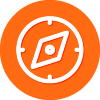When I startup my mac a message box is viewd stating there is suspicious activity and whether it should be ignored or not. It is a microsoft process so I go to click ignore and the screen is frozen. I cannot get Webroot to quit. I then have forced the mac to dump and restart and the same thing happens. I cannot even trash the webroot program. This has made that computer unusable. I am now trying to reinstall Yosemite (2 1/2 hours) and see if I can trash webroot so my mac works again. I may have to erase the disc completely and reinstall Yosemite if this simple reinstall doesn't work.
I am very disappointed at this point. Here is an American made product that I thought would be great. I like to buy American-made products when I can. But nope I have to go back to another security software program. Very sad indeed. Any suggestion out there? Am I missing something?
Hello and Welcome to the Webroot Community!
I will ping our Mac experts so that they can help you!@ @ @
Thanks,
Daniel 😉
I will ping our Mac experts so that they can help you!
Thanks,
Daniel 😉
Hello BrooklynKid123,
Welcome to the Community Forum,
First of all I'm sorry to hear about these issue. If you would or could of gone into Safe Mode and uninstalled Webroot there. Did you try these instructions here for uninstalling?
Please before installingl Webroot go to System Perferences/ Security & Privacy/ Scroll down to Allow apps downloaded from and select All and then reinstall Webroot and then make sure you close Gatekeeper back to Mac app Store and Developers after installing Webroot.
Also I am running WSAC on my Mac/Yosemite without any issues. You will not find a better AV for the Mac other then Webroot IMO I've beed running Webroot on my Mac for a year or more.
You can also Contact Support free of charge and they will look into this and get you all sorted.
Please let us know how ytou are doing ok?
Kind Regards,
Welcome to the Community Forum,
First of all I'm sorry to hear about these issue. If you would or could of gone into Safe Mode and uninstalled Webroot there. Did you try these instructions here for uninstalling?
Please before installingl Webroot go to System Perferences/ Security & Privacy/ Scroll down to Allow apps downloaded from and select All and then reinstall Webroot and then make sure you close Gatekeeper back to Mac app Store and Developers after installing Webroot.
Also I am running WSAC on my Mac/Yosemite without any issues. You will not find a better AV for the Mac other then Webroot IMO I've beed running Webroot on my Mac for a year or more.
You can also Contact Support free of charge and they will look into this and get you all sorted.
Please let us know how ytou are doing ok?
Kind Regards,
Yes you're missing something - big time!@ wrote:
..... I cannot get Webroot to quit. I then have forced the mac to dump and restart and the same thing happens. I cannot even trash the webroot program. This has made that computer unusable. I am now trying to reinstall Yosemite (2 1/2 hours) and see if I can trash webroot so my mac works again. ....... Am I missing something?
The average user can't trash it (without stopping/deleting various services via Terminal "sudo" commands). You defo don't need to re-install OSX (trust me I've beta'd many OSX and WSAC and NEVER had to re-install any OSX Tiger-Yose,WinDOZE or Linux OS since using Prevx (WSA's kernal) since 2005!).
WSAC Support guys are superlative and will hand hold you thru all the neccessary steps...... as you've clearly already formatted your partition? (errr you did partition your Mac HDD into volumes so you could test these things didn't you? :p )
Hello BrooklynKid123,
I am sorry to hear about your issues that you are having. If you have not contacted support, I would recommend doing so. It sounds like the software is hanging up and will need one of two things done. The first is something that you can try with out supports help and that is a permission fix. The other will require support to use SUDO commands.
The Mac operating system relies on permissions for most tasks. If these permissions are incorrect, they can cause a variety of issues, both with your programs and with computer performance itself.
To check permissions on the Mac OS:
1. Navigate to Applications > Utilities > Disk Utility.
Note: The Disk Utility feature is advanced and powerful. Any action you take using the Disk Utility is at your own risk. We recommend you only use the Disk Utility under instruction by a qualified technician.
2. Click the Hard Drive name, e.g. Macintosh HD, in the left panel.
3. Under the First Aid tab, select Show details.
4. Click Verify Disk Permissions. This operation may take some time to complete.
5. If the operation finds permissions issues, fixing them can resolve the issue you have reported. Click Repair Disk Permissions. This process may also take time to complete.
6. Once the repair process is finished, restart your computer.
7. After restarting, please test the issue you have reported.
If this doesnt work please send support a ticket and let them know that you have already did a permission fix.
Thanks,
I am sorry to hear about your issues that you are having. If you have not contacted support, I would recommend doing so. It sounds like the software is hanging up and will need one of two things done. The first is something that you can try with out supports help and that is a permission fix. The other will require support to use SUDO commands.
The Mac operating system relies on permissions for most tasks. If these permissions are incorrect, they can cause a variety of issues, both with your programs and with computer performance itself.
To check permissions on the Mac OS:
1. Navigate to Applications > Utilities > Disk Utility.
Note: The Disk Utility feature is advanced and powerful. Any action you take using the Disk Utility is at your own risk. We recommend you only use the Disk Utility under instruction by a qualified technician.
2. Click the Hard Drive name, e.g. Macintosh HD, in the left panel.
3. Under the First Aid tab, select Show details.
4. Click Verify Disk Permissions. This operation may take some time to complete.
5. If the operation finds permissions issues, fixing them can resolve the issue you have reported. Click Repair Disk Permissions. This process may also take time to complete.
6. Once the repair process is finished, restart your computer.
7. After restarting, please test the issue you have reported.
If this doesnt work please send support a ticket and let them know that you have already did a permission fix.
Thanks,
Reply
Login to the community
No account yet? Create an account
Enter your username or e-mail address. We'll send you an e-mail with instructions to reset your password.