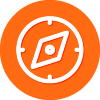It seems that all the fancy lockscreens in the world still won't protect iOS users from poor, vulnerable Siri. Shockingly, if a thief steals your iOS device, he's not just getting the device - he's also effectively getting a hostage. And what do you do with a hostage? Well, why not interrogate her? If the thief can't get into the device, maybe the hostage will divulge some useful information without any need to get past the lock screen. Although Siri is locked down from voice-mail or email access without unlocking the device, there are plenty of other things a malicious user could have her do and plenty of personal information that can be pried out of her.
image: patch.com
Richard[/b] was able to have Siri call his mom, from the lock screen, by just saying, "Siri, call mom." But, it could have been anyone who picked up his phone calling Richard's mom instead.
As Ken Westin notes, what you need to do is disable Siri from the lock screen.
The setting for this is General > Passcode Lock (Allow Access When Locked).
Amazingly, this setting is enabled by default, with seemingly no regard to the user's security. We recommend disabling this setting immediately.
Though none of the questions or commands listed here are things you'd want to let just anybody do with your iOS device, "Give me directions home" strikes me as particularly scary. If a stalker wants to find out where you live, he needs only to gain access to your unattended iOS device and ask Siri. The moral of the story is, if you're an iOS user with Siri enabled, be sure to disable her on the lock screen!
Login to the community
No account yet? Create an account
Enter your E-mail address. We'll send you an e-mail with instructions to reset your password.