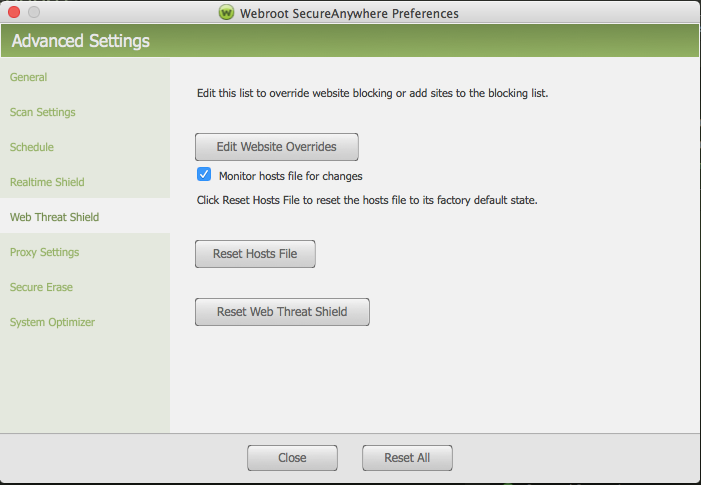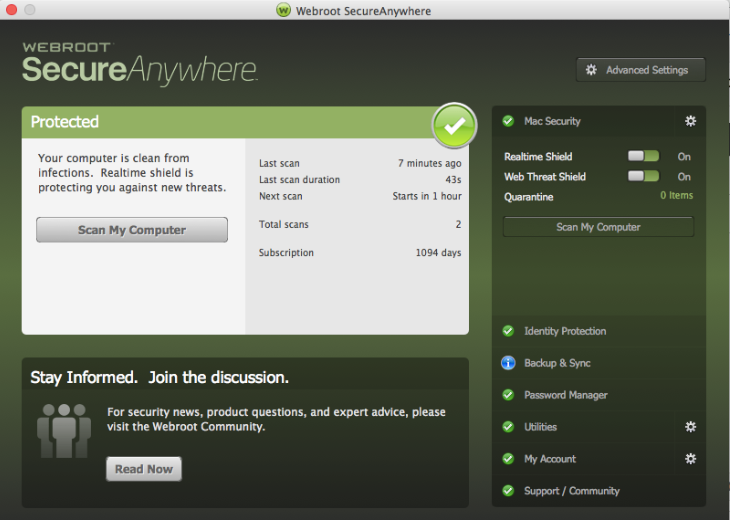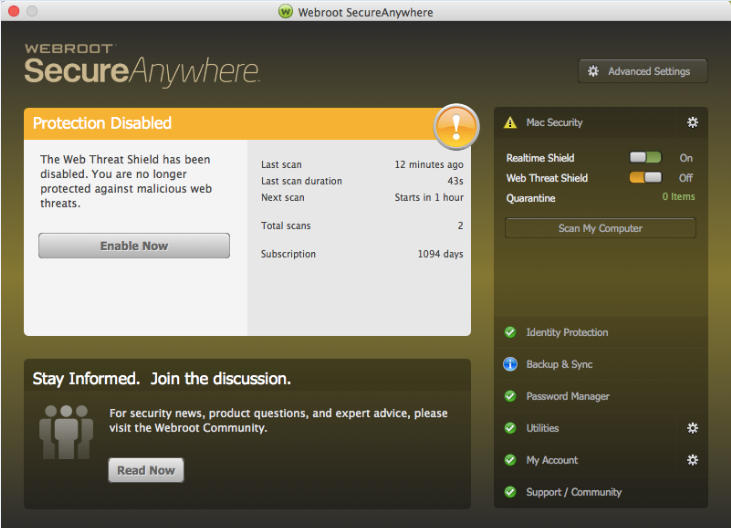- Open the SecureAnywhere interface (click the Webroot icon
To override website filters:
- Click Edit Website Overrides.
- In the dialog, enter a website name in the field (in the form of "www.sitename.com") and click Add Website. In the table, select whether you want to allow this website (click the Allow radio button) or you want to block it (click the Block radio button).
- Click Close.
- If Safari is open, quit the browser and reopen it. Website filter changes won't take effect until you restart Safari.
- Make sure the Monitor hosts file for changes box is selected.
- If you want to return the Hosts file to its factory state (thus removing any changes malware may have made to the file), click Reset Hosts File.
- Click Close.
- Open the SecureAnywhere interface (click the Webroot icon
You will need to restart Safari for the changes to take effect.