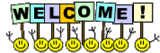I also attempted to shut WSA from the console, I checked everything I could find. I could not find some button or menu which said "turn-off". In this forum, I noticed a post which states how to do it from the taskbar, but I do not have a WSA icon on my task bar. (But I have a desktop icon from where I can launch the console... Right clicking it does not offer the option of turning it off.)
One final bit of info: I am running Windows Vista.
Thanks for your help.
Best answer by shorTcircuiT
View original