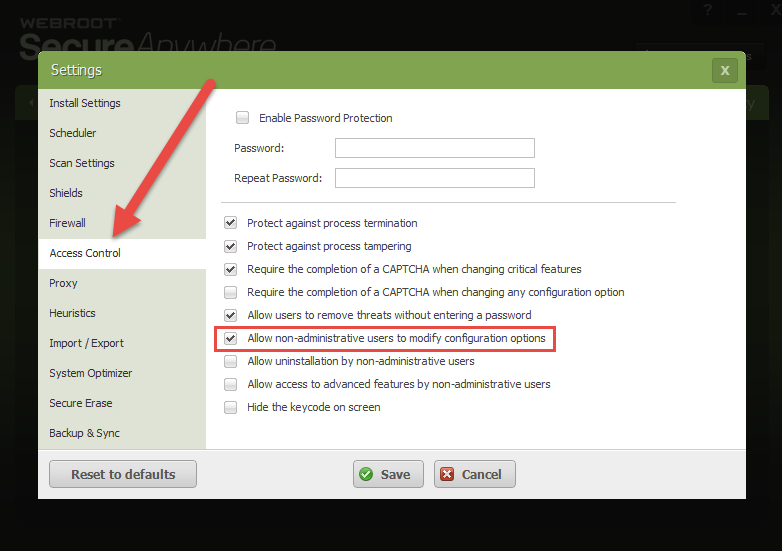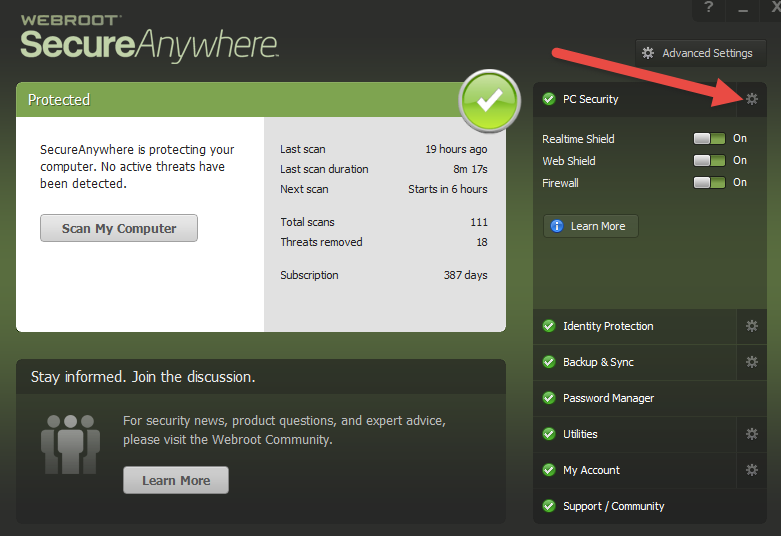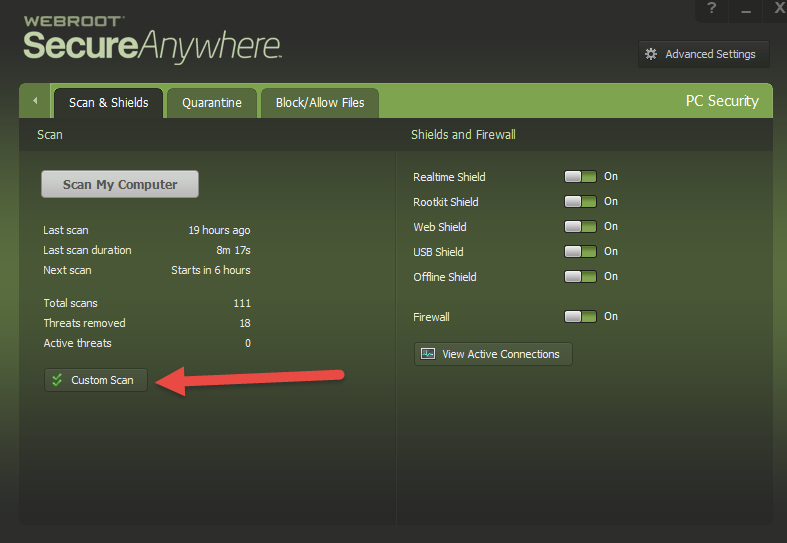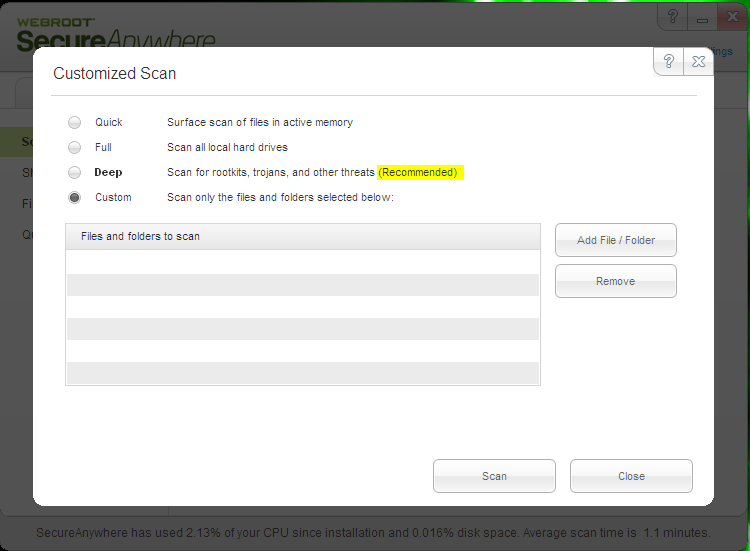is ti possible to save the custom scan settings? as I am not able to do so I can add folders and files and drives but for the next scan I have to do it again
is a good reason that there is no maximing the working screen of the WEBROOT?
is a way to see the ip of an outgoing connection
Solved
custom scan
Best answer by Baldrick
Hi maxbite
Welcome to the Community Forums.
No problem...please see the screen captures & explanation below:
Re. the need to contact the administrator this may be due to the following setting:
Click on the Advanced Settings button in the top righthand corner of the main panel (when signed on as an administrator) and navigate to the Access Control tab and check the setting I have boxed below...change as appropriate.
With regard to the Custom Scan query,,,click on the cog/gear symbol to the right of the PC Security tab.
On the next screen click on the Custom Scan button in the bottom lefthand corner of the Scan & Shields tab
And you should be there.
Please iet us know if you have any further queries.
Regards
Baldrick
View originalWelcome to the Community Forums.
No problem...please see the screen captures & explanation below:
Re. the need to contact the administrator this may be due to the following setting:
Click on the Advanced Settings button in the top righthand corner of the main panel (when signed on as an administrator) and navigate to the Access Control tab and check the setting I have boxed below...change as appropriate.
With regard to the Custom Scan query,,,click on the cog/gear symbol to the right of the PC Security tab.
On the next screen click on the Custom Scan button in the bottom lefthand corner of the Scan & Shields tab
And you should be there.
Please iet us know if you have any further queries.
Regards
Baldrick
Reply
Rich Text Editor, editor1
Editor toolbars
Press ALT 0 for help
Login to the community
No account yet? Create an account
Enter your E-mail address. We'll send you an e-mail with instructions to reset your password.