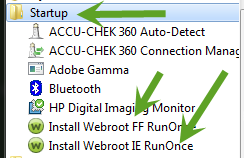Best answer by bogeyman459
View originalcan not access program on my system
i have no problem getting online and accessing my account, but i have lost control over the webroot program on my system due to some sort of password problem. i can not make any changes whatsoever in the way the program behaves because i keep getting a "The password entered was incorrect." error message, this also affects the webroot toolbar in my browser as i can not access it either. Please help! Thank you for your time and consideration. Your cooperation will be greatly appreciated!
Page 2 / 2
I don't know if the system corrected the problem or if the steps I took at a resolution led to the solution, but the changing of my login password from account settings has been resolved. I attempted to change it 4 times and each time I copied the generated password and pasted it into Notepad. Shortly after I posted in this forum that I was having this problem I took some of my own steps at a resolution as follows. I logged on and attempted the 4th password change (which seemed to be successfull this time). So I rebooted into safe mode. I used Task Managerstartup tab and disabled 3 items, 2 instances of Webroot Installer (I don't know if this is normal behavior for that program) but both instances show up as a High Startup Impact. I also disabled Webroot Secure anywhere which has a low Startup Impact. I then rebooted back into safe mode and ran toolbarfix.exe, that I downloaded from a link in a previous post in this thread and uninstalled the toolbar. I then tried to reinstall the toolbar using the same program but as I was in Safe Mode with no internet access it failed. I rebooted (Normal Mode) and ran the toolbar fix again successfully. I then used Task Managerstartup tab to enable the 3 items mentioned earlier, then rebooted once again back into normal mode. I then went into the WSA's Advanced SettingsAccess Control and disabled "Enable Password Protection" and once again I was asked to input a password. I entered the 4th successfull password change which the program said was incorrect. I used each of the previous online password change attempts until I reached the oldest one which was a VERY old password from before I even started using the password generator and I was finally successfull. Now that the Advanced SettingsAccess Control "Enable Password Protection" was disabled I rebooted once again. I then Advanced SettingsAccess Control Enabled Password Protection and input the very latest successfull password change and Viola!! Everything is now in working order!!?! I hope this post was not too long winded! I want to give special thanks to Baldrick who first picked up on my ticket and nic the Community Manager who helped push the original problem through the system and especially to TripleHelix who pointed me to another part of the online console that I had no idea existed and gave me the link for the toolbar fix as well as the link to the Best Buy WSA installer!! I wish I could slip 16,492 Kudos into your PayPal account (under the table like) so's no one would know except for us!!?! lol 😉
Hi bogeyman459
Really gald to hear that your issues are resolved and that hopefully you are now a happy Webroot punter...as that is what we here strive to do...in the Community. :D
Hope that you will stick around?
Regards
Baldrick
Really gald to hear that your issues are resolved and that hopefully you are now a happy Webroot punter...as that is what we here strive to do...in the Community. :D
Hope that you will stick around?
Regards
Baldrick
That's so nice of you to say and thanks, we try our best to help anyone and most of us are Volunteers and we believe that WSA is the Future of AV Solutions and it's here now! Also with those 2 Start Up entries they are for the Password Manager to work properly in the Limited User Accounts even though I don't use LUA I leave them as is but if you do LUA it's best to leave them at default.@ wrote:
I don't know if the system corrected the problem or if the steps I took at a resolution led to the solution, but the changing of my login password from account settings has been resolved. I attempted to change it 4 times and each time I copied the generated password and pasted it into Notepad. Shortly after I posted in this forum that I was having this problem I took some of my own steps at a resolution as follows. I logged on and attempted the 4th password change (which seemed to be successfull this time). So I rebooted into safe mode. I used Task Managerstartup tab and disabled 3 items, 2 instances of Webroot Installer (I don't know if this is normal behavior for that program) but both instances show up as a High Startup Impact. I also disabled Webroot Secure anywhere which has a low Startup Impact. I then rebooted back into safe mode and ran toolbarfix.exe, that I downloaded from a link in a previous post in this thread and uninstalled the toolbar. I then tried to reinstall the toolbar using the same program but as I was in Safe Mode with no internet access it failed. I rebooted (Normal Mode) and ran the toolbar fix again successfully. I then used Task Managerstartup tab to enable the 3 items mentioned earlier, then rebooted once again back into normal mode. I then went into the WSA's Advanced SettingsAccess Control and disabled "Enable Password Protection" and once again I was asked to input a password. I entered the 4th successfull password change which the program said was incorrect. I used each of the previous online password change attempts until I reached the oldest one which was a VERY old password from before I even started using the password generator and I was finally successfull. Now that the Advanced SettingsAccess Control "Enable Password Protection" was disabled I rebooted once again. I then Advanced SettingsAccess Control Enabled Password Protection and input the very latest successfull password change and Viola!! Everything is now in working order!!?! I hope this post was not too long winded! I want to give special thanks to Baldrick who first picked up on my ticket and nic the Community Manager who helped push the original problem through the system and especially to TripleHelix who pointed me to another part of the online console that I had no idea existed and gave me the link for the toolbar fix as well as the link to the Best Buy WSA installer!! I wish I could slip 16,492 Kudos into your PayPal account (under the table like) so's no one would know except for us!!?! lol ;)
Cheers,
Daniel ;)
From my Win 7 x64 and from the Start Menu:
Page 2 / 2
Reply
Login to the community
No account yet? Create an account
Enter your username or e-mail address. We'll send you an e-mail with instructions to reset your password.